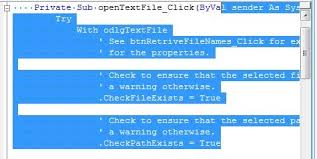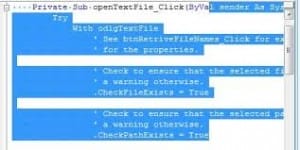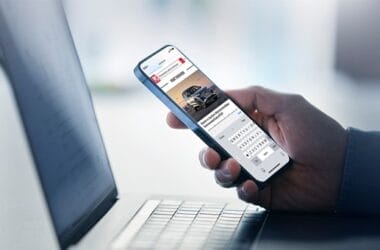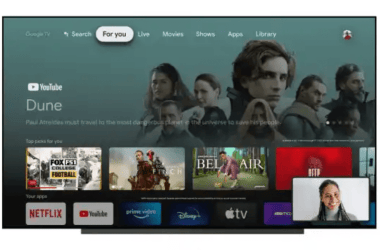In most editors the CTRL key can be used with navigation keys to “jump” around in documents. The SHIFT key can be used with navigation keys to select text. Try these keys and see how they can help you get around easier in editors.
The CTRL key
Try using the UP, DOWN, LEFTARROW and RIGHTARROW keys while holding the CTRL key down and see how your cursor jumps around instead of moving. Hitting left and right jumps one word at a time and up and down jumps one paragraph at a time. CTRL+HOME moves to the beginning of the document and CTRL+END moves to the end.
The SHIFT key
Now try holding the SHIFT key down while hitting UP, DOWN, LEFTARROW and RIGHTARROW. Hit HOME and END while holding down SHIFT. This combination selects text too.
CTRL and SHIFT can also be used simultaneously to quickly select a word, line or paragraph with very few keystrokes. Try hitting the navigation keys while holding down both the CTRL and SHIFT keys.
The entire document can be selected by hitting CTRL+SHIFT+END when the cursor is at the beginning or CTRL+SHIFT+HOME when it is at the end of a document.
Another way to select the entire document is by hitting CTRL+A (select all). It doesn’t matter where the cursor currently is in the document when you hit CTRL+A.
CTRL+A is the same as clicking Edit then Select All from the menu bar.
Learning these keystrokes almost always makes thing faster than using your mouse. You don’t have to look at the keyboard to do these steps and you don’t have to reach for your mouse.
As an Amazon Associate, TechCity may earn a small commission if you shop these products.