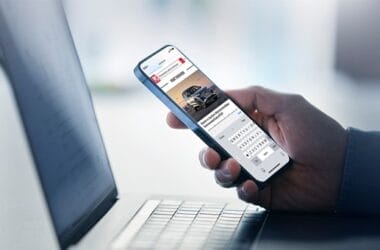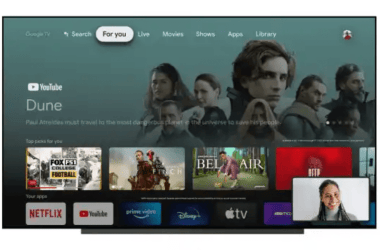Flash drive
It is hard to think of another storage device that is as portable and as easy to use as a flash drive. For those who are concerned with cloud storage data security, thumb drives are often the next best choice for storing important information. Unfortunately, USB flash drives are subjects to some of the same common causes of data loss as other storage devices such as computer viruses, hardware failure, software corruption, and human error.
There is no one simple solution for every situation when things can go wrong with a thumb drive. The most frustrating of all might very well be the times when the computer cannot see the thumb drive at all. Below are a few suggestions to how you can get the flash drive to work when it is not recognized by the computer.

If the Flash Drive Was Working Before
Before you panic or give up on the flash drive altogether, try changing things a bit to see whether it is just a simple glitch. If your computer suddenly stops recognizing a previously working USB flash drive, experimenting with a different USB port, or trying the thumb drive out in a different computer should be the first steps to consider.
Sometimes restarting the computer, unplugging the thumb drive and plugging it back in can solve the issue. It may also be beneficial to run the latest system updates or update the motherboard chipset drivers to rule out a bug.
If the Flash Drive is New to Your Computer
If this is the first time you are using that particular flash drive on your computer, there are also a few simple things that are worth trying.
If the flash drive doesn’t work at the front USB port or USB hub, try using a port on the back of the computer. The USB ports on the front of the computer are passive, and sometimes they won’t have enough power to get certain flash drives to work.
Occasionally, the flash drive that was formatted on a Mac won’t be recognized by a PC, and vice versa. To get it to work on both, format it as FAT32. Remember, formatting will erase any data stored on the drive.
If the thumb drive is not recognized, it is a good idea to check whether your computer is able to view hidden and protected files. You can do so in Control Panel -> Appearance and Personalization -> Folder Options. In a View Tab, select Show hidden files, folders and drives and uncheck the boxes next to Hide empty drives and Hide protected files.
Many times the computer won’t see the flash drive when it has the same letter as another drive. In this case, it is normally recognized in Disk Management, but cannot be displayed properly until the letter is changed. To assign a new letter to the flash drive, select Win+E, right-click on My Computer, select Manage, select Disk Management, right-click Disk 1, select Change drive letter, click Add. Or you can use SeeMe free tool to do the job for you.
In case none of the above solutions work for your flash drive, USBDeview v2.27 tool can help view and enable any USB flash drives connected to the computer.
Recovering Your Information
Free data recovery tools are great in cases when losing your data would only be a minor inconvenience rather than a huge problem. Running this kind of software without prior experience gives room for human error and risk of permanent data loss as a result. Here are a few tools you are free to use at your own risk to recover data from a USB flash drive: Recuva, EaseUS, or Glary Undelete.
If the files on the flash drive are important enough for you, it is well worth it to invest into professional data recovery service. FixMyFlashDrive and Kroll Ontrack, for example, are the companies that specialize in data recovery from USB flash drives.
Although data recovery specialist can sometimes charge quite a lot of money for their services, most likely, you will get a quote before you decide to proceed, and often you won’t have to pay a dime unless the recovery was successful. Thus, you have an option to decide whether your data is worth the price you might end up paying if they will be able to get your data back.
As an Amazon Associate, TechCity may earn a small commission if you shop these products.