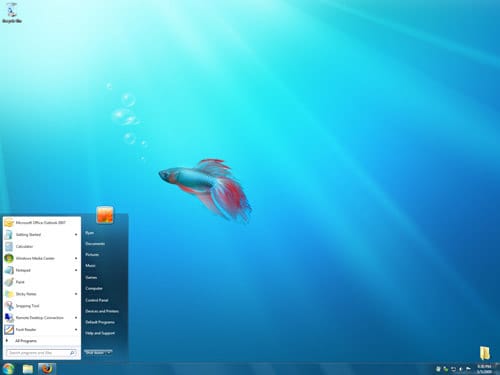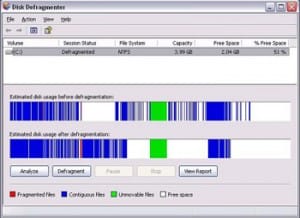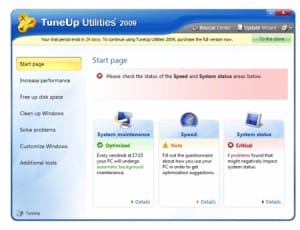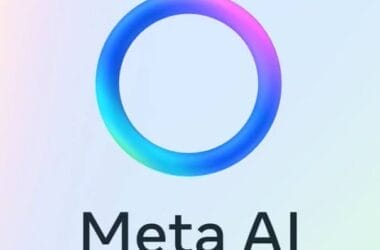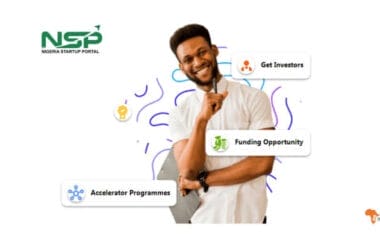If you are asking yourself how to make that old laptop run faster and give it a breath of life, then you found your solution. The process is almost the same as in computers, the same laws apply to laptops. If you use your laptop as a paper holder now, because it runs so slow, you cannot use it for anything anymore, then try these tips and they could prove useful and once again make your laptop usable.
Keep in mind, there are no miracles, so if you have a laptop that is older than you, chances are you should skip directly to the Laptop Buying Guide, but for laptops that can still handle a few upgrades, there is still a chance. I’ll start with a few, free
1. Keep it clean
Dust and other particles make their way into your laptop, and because of this, it makes it overheat. This is a definite NO. Take it apart and clean all the components inside. This will help keeping overheating under control, which is the biggest problem laptops face. Also, when doing this, change the thermal compound from the CPU and the chipset. Maintaining it cooler helps your laptop from shutting down because of overheating and it helps the components have a longer life.
2. Keep it cool
If you didn’t understand before, then I will say it again: all computers like cool air flowing through them. A clean computer works better then a hot one. Also, think of buying a cooling pad or just keep it on a hard surface, where it can intake air and push it over the heatsinks.
3. Install a new OS
A fresh install of the OS (especially Windows) can have a huge improvement in how your laptop works. Viruses, malware and other harmful stuff gets in your computer and it causes it to work hard. Of course, a cure for this would be a good antivirus, but fi they get in, it’s really hard to get them out and even after that, your computer will not work as well as it did. Old files and registry entries also pile up and make it harder for your OS to work, so a fresh install can do miracles. Also, if you are running Windows Vista, upgrade to Windows 7 (or even Windows 8), it will give you better performance.
4. Defragment your HDD
Defragmentation keeps your HDD in good shape. The data has a habit of clustering together and it makes it harder for the HDD pin to find it and access it. So try defragmentation on a regular basis.
5. Use utilities for speed up
There are tons of utilities out there that claim to make your computer run faster. I used some, and the majority are just reg cleaners and task managers. They do work in some capacity, but don’t let yourself fooled by what the developers say they do. Also, when searching for such programs, find one that lets you modify the startup programs. As you might know, lots of programs start automatically with Windows, making the boot time longer. The unnecessary ones can be removed, saving precious time when booting up (Note: you can also do this from the MSConfing in Windows. Start -> Run-> type “msconfig” -> startup).
6. Keep your HDD “clean”
By this, I refer to the numbers of programs you have installed on your computer. Try to keep it to a minimum. Install only the programs you usually use, and not tons of other apps that you only use once. They make it easier for fragmentation to creep in and it also creates registry files that keep on piling up.
7. Do not use Animations
Animations make your desktop look nice, but they also slow up your computer. Windows Aero and other aftermarket themes are such an example. If you are using XP, then try using the old style theme and no background picture (solid color). Fewer desktop icons also help. By using these tips, you will see some improvement in the way your computer works.
8. Get more RAM

Now, moving out the “free” zone into the place where you have to invest some money for your laptop to work better. The first step it to upgrade the amount of RAM memory your laptop has. 1-2 gigs of RAM will be definitely make a difference and you will notice the change immediately.
9. Install a new CPU

If you have a suitable socket on your laptop, then a new CPU can make a great difference. Because of the heating problems, overclocking is not a very good solution for laptops. Because of this limitation, the way to go is a new processor, but keep an eye out for how much heat it dissipates, because it can overheat and it won’t run.
10. Install a SSD

Solid State Drives are by far the best idea if you want your laptop to work lightning fast. Although they are expensive, they work great and offer lots of speed. If your budget permits, then this is the way to go. Keep in mind that SSDs connect via SATA cables, so before you go and buy one, check to see if your laptop supports SATA drives.
By using these tips, you are sure to make your laptop run as the day it came out of the box. Keep in mind that by trying 1 of them might not give you the performance boost you are looking for, so try implementing more than one solution.
As an Amazon Associate, TechCity may earn a small commission if you shop these products.