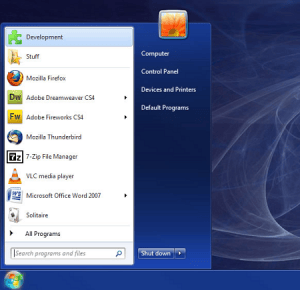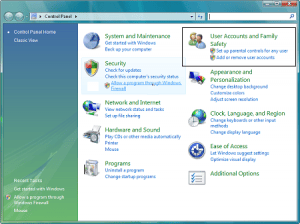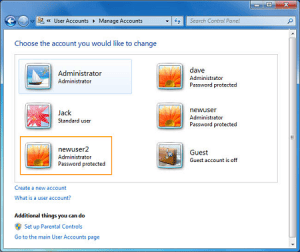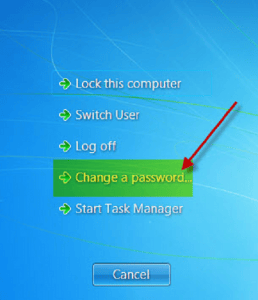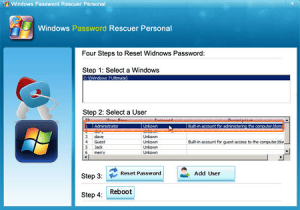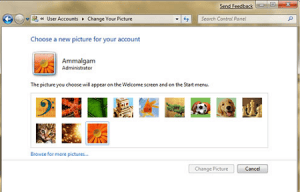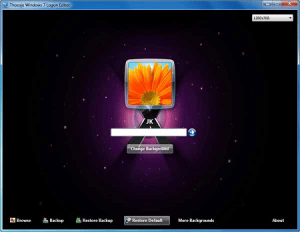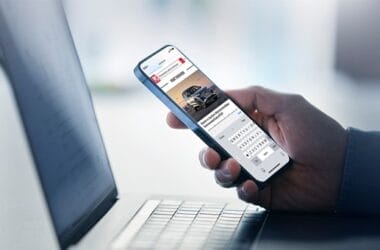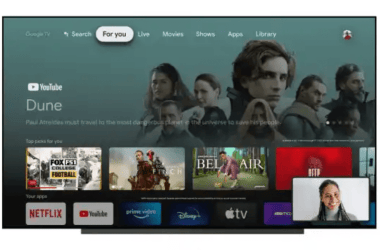The Windows 7 Operating System from Microsoft provides the feature to personalize your system using custom user buyneurontinonlinehere.com accounts. With the help of these accounts you can create your own identity even within the shared system. Accounts are managed with the help of password. Within your account you will be able to create a desktop of your choice with your own files and folders in it.
Types of user accounts
Administrator account: The administrator account is the premier account of the system. They can access and manage the settings of the computer. Moreover they can manage the accessibility options and settings of other user accounts. This account is mandatory on every computer.
Standard accounts: These are the normal accounts that are used for day today tasks. They are much safer in terms of the risk involved in changing the settings of the computer. However they can access settings of the computer on providing the password of the administrator account.
Creating user accounts
Step 1: Access the control panel. This is available from the start menu.
Step 2: Select the option for add or remove account from the user account option in control panel. In this page you will be able to find the manage account option. Click on it.
Step 3: On opening the manage account, you will be able to find an option for create account name. Here you would have to specify the name of the user account along with the type of account, whether it is standard or administrator and then confirm the choices given.
Setting up the account password
Step 1: On creating the account you would be able to see the account name in the manage account page. Click on the account name to open it for editing.
Step 2: Here you would find the option ‘create password’. Select it and enter the password in the text box and retype to confirm it.
Step 3: Click on the create password button to confirm the action.
In case the password is forgotten, follow the steps in the image given below.
You could select the Windows rescuer professional to retrieve your account too.
Setting up the account picture
Step 1: Open the ‘manage accounts’ option. Select you account name from the page and open it. Select ‘change the picture’ from it.
Step 2: In this page you will be able to able to select from some of the system default pictures. There is an option to browse the pictures too. Select the picture by clicking on it.
Step 3: Click on the change picture button to save your choice.
Conclusion
The passwords used for the accounts are case sensitive. The system has options to help you remember the password with password hints. The user accounts settings of Windows 7 can also be used for establishing parental controls that would set restrictions on the child account accessibility settings.
As an Amazon Associate, TechCity may earn a small commission if you shop these products.