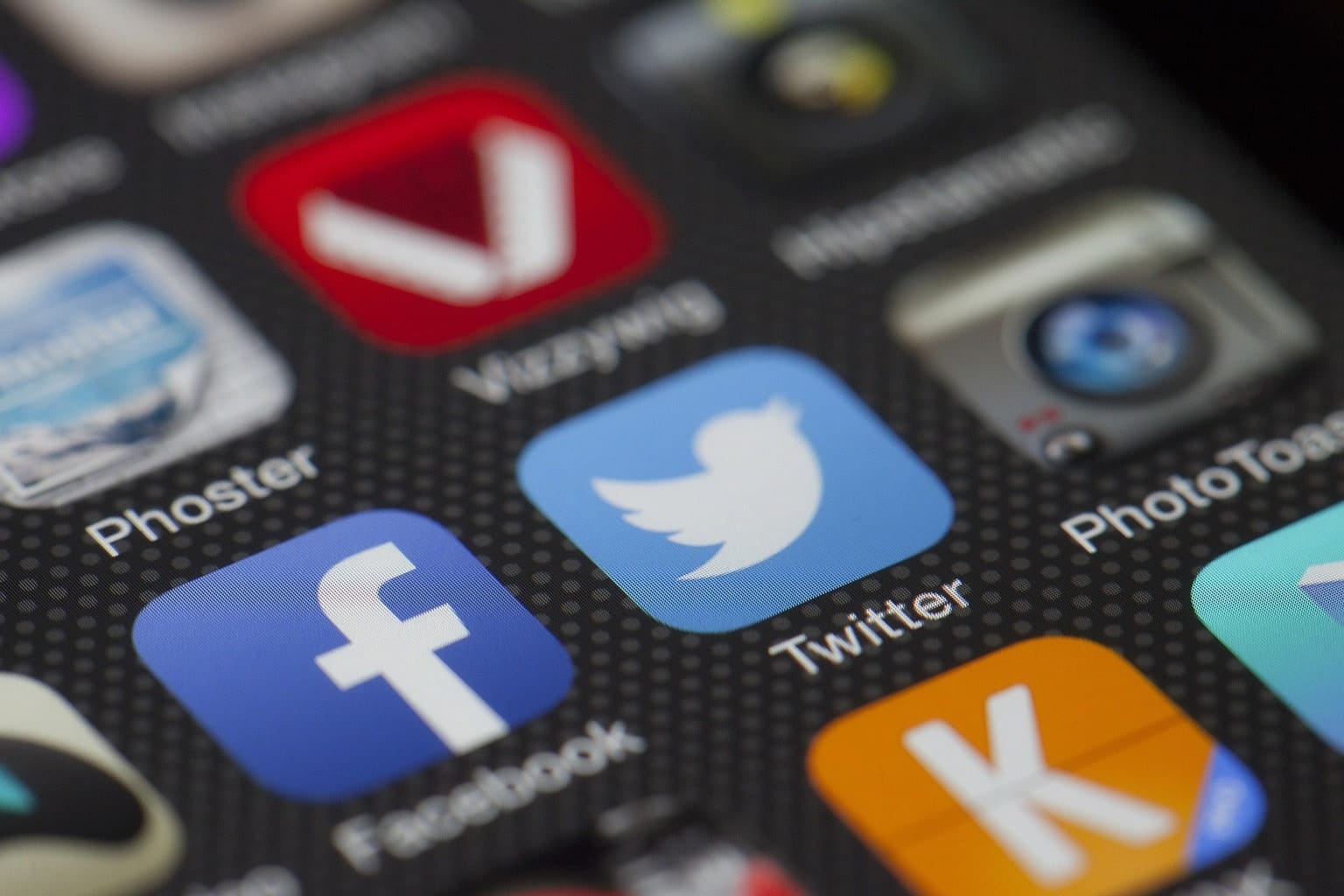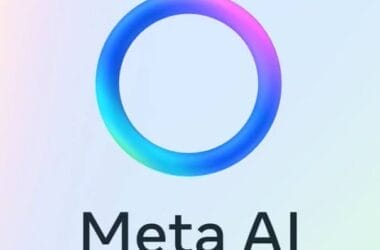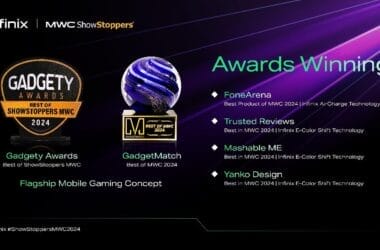FBTK Ventures Limited announced the launch of its Mobile App, eXbizcard – a creative, unique and easy to use app that helps users self-design, scan paper card, share or exchange and manage business cards. The App is particularly useful for HR, business developers, entrepreneurs, sales people, marketing experts and others who work in industries that makes use of business cards.
The App is expected to assist business men or women who have the need for their business information handy. It helps store users’ information, scans and automatically stores information from paper business cards stored on their phone.
With eXbizcard; business card never expires, is always up-to-date, always with you, and people will never lose your card once receiving it. Also you don’t have to wait until you have a meeting to exchange business card or carry paper business card around with you. The app is clever and straightforward to use. It is free to download from the app store and many of the basic features in the app are free while the premium feature and option to upload custom template only cost as little as €0.99.
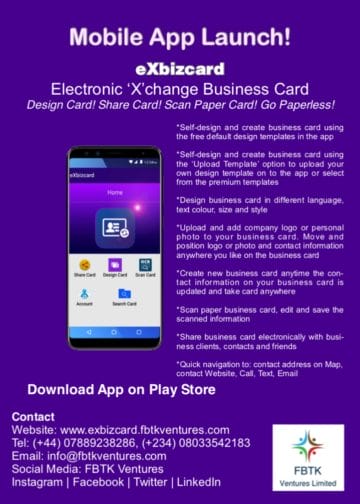 Apart from it being an app to design, exchange and also scan paper business card; the main goal is to go paperless for making business card in order to reduce the numbers of trees been cut down. Recent statistics data show that over 10 billion of business cards is produced annually and 88% of it end up in the bin. One of the 17 SDG goals is climate action and this app is in a way contributing towards these goals. The more trees been cut down, the less natural oxygen production and more carbon dioxide released from tree decomposition – One large tree can supply a day’s supply of oxygen for 4 people! eXbizcard uses smart technology in lieu of cutting down trees to provides a smart and more convenient alternative to the physical business card. eXbizcard is encouraging users to “Go paperless” in a bid to create a greener planet!
Apart from it being an app to design, exchange and also scan paper business card; the main goal is to go paperless for making business card in order to reduce the numbers of trees been cut down. Recent statistics data show that over 10 billion of business cards is produced annually and 88% of it end up in the bin. One of the 17 SDG goals is climate action and this app is in a way contributing towards these goals. The more trees been cut down, the less natural oxygen production and more carbon dioxide released from tree decomposition – One large tree can supply a day’s supply of oxygen for 4 people! eXbizcard uses smart technology in lieu of cutting down trees to provides a smart and more convenient alternative to the physical business card. eXbizcard is encouraging users to “Go paperless” in a bid to create a greener planet!
Features of the Exbizcard;
- Self-design and create business card using the free default design templates in the app
- Self-design and create business card using the ‘Upload Template’ option to upload your own design template on to the app or select from the premium templates to complete card design ready to share with business clients, contacts and friends
- Design business card in different language, text colour, size and style
- Upload and add company logo or personal photo to your business card. Option to take instant photo is also possible
- Move and position logo or photo and contact information anywhere you like on the business card
- Create new business card anytime the contact information on your business card is updated
- Scan paper business card and save the scanned information in the share card directory within the app
- Option to edit and add to the information scanned and also take photo of the paper business card to create new blank business card
- Preview the designed or scanned business card before saving it
- Option to save and delete business card
- Share business card electronically with business clients, contacts and friends via different medium – Email, Text Message, Whatsapp, Bluetooth etc, and also receive business card. Exchange business card prior to having a meeting!
- Keep business contacts information database on your phone and take it anywhere with you. Thus never misplace, run out of business card or have to print new cards
- Quick navigation to: contact address on Map, contact Website, Call, Text, Email and so on
- Quick search to find contact.
How the app works – App User Guide
- Search in Play Store and App Store eXbizcard, download and install it on your phone or any smart device.
- Open the app and Sign Up as Company or Personal to start enjoying our services. You can also access the app as Guest, however you will need to Sign up to be able to enjoy the full benefit of the app.
- Go to Design Card to design your own card. Select a Language and then click on the camera icon to upload your company logo or personal photo or take instant photo and fill in the details you want to appear on the card.
- Then select Preview and choose a card design template from the basic design templates provided. There is also option to Upload Template (your own self-design template) or choose from the premium templates. Note – This is a premium service.
- After choosing a design template, position phone in landscape and hold down the logo or photo and details on the card to move and place them anywhere on the card. Make sure portrait orientation lock on your device is turned OFF in order to be able to design card in landscape. Text Colour, Size and Style on the card can be changed. Once this is done and you are happy with the business card design, click on the Save icon to save card. If unsatisfied with the design, you can go back and edit before saving. Card can also be designed in portrait, however it is best to design and save card in landscape layout (Note – the layout card is designed is the same layout card will be saved).
- Go to Scan Card to scan paper business card using the camera on the phone or smart device. After card is scanned, click Next and select a Language and then click on the camera icon to take photo of the paper card. Then correct or fill in any missing details not scanned to appear on the card. Follow steps 4 and 5 to complete the paper card scan. If for any reason the information on the paper card is not detected by the scan, click Next and manually input the details from the card.
- Go to Share Card to see the card saved (Designed Card and Scanned Card). Card saved can be deleted if not satisfied with it and create a new one by following the steps above. Card can also be saved on user device. Click on the card saved to view and share with clients and friends by clicking on the Share icon. Also navigate to Company website and Address by clicking on the Web and Location icons. Option to make direct call, send text message and email using the information on the card are also possible.
- Go to Search Card for quick search to find contact.
- Go to Account to log out of the app. It is advisable for app users not to log out of the app so that users can have quick access to their business card.
- Option for eXbizcard app user to exchange and receive business card from another eXbizcard app user is going to be made available in the next app upgrade version.
- Recommendations – For scanning paper business card, we recommend users device to have strong camera mega pixel, the lens is kept clean and position card in good light. For designing card, it is best to design and save card in landscape layout. For card exchange via Text, ensure your network provider supports MMS. Also users to always back up their data and not delete the app from their device to avoid losing the app data saved. Cards deleted from the app can not be retrieved. However, during installation of the app, it request to access device camera and storage and if user opt for this option, the app is able to create a local folder called ‘Card Design’ on the device which will contain archive of the cards designed. The folder can be found in the device File Manager – Storage.
Visit, www.exbizcard.fbtkventures.com for more information or follow FBTV Ventures on LinkedIn, Facebook, Instagram or Twitter. Email: info@fbtkventures.com
As an Amazon Associate, TechCity may earn a small commission if you shop these products.