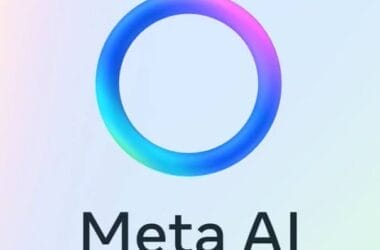TECNO Camon 11 Pro smartphone is one of the latest additions to the line-up of the Camon series by Chinese smartphone manufacturer, TECNO mobile. Few days after the launch, we gave you a first impression article and a video where we briefly touched on the key specifications announced during the launch.
While the Camon series usually emphasize the camera functions, let’s dig into 11 hidden features of the Camon 11 Pro and how you can access them.
1. Eye Care: This feature basically makes it “easier to look at your screen or read in dim light, and may help you fall asleep more easily.”
Go to Settings – Display – Eye care
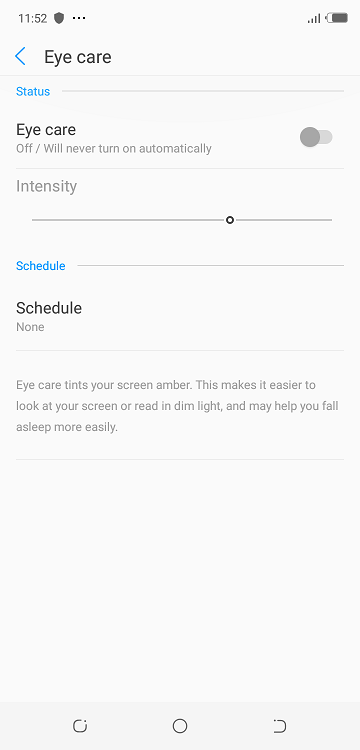
Here, you can turn the feature on/off, increase or decrease the intensity and even schedule when you want the feature to come on automatically.
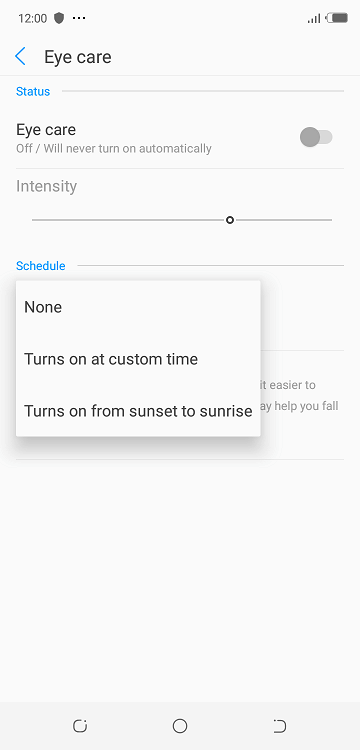
2. Screenshot: While many Android users are used to taking screenshots on their phones by pressing the volume rocker and power button, the Tecno Camon 11 sports the already existing feature that allows you to take a screenshot by sliding down with three fingers. We hope this becomes more commonly used this time.

You can turn this on by going to Settings – Micro intelligence – Take screenshot with 3 fingers
3. Pinch Home Page: Pinching the home is a shortcut to editing your wallpaper, widgets, arrange desktop and desktop setting. Instead of going to gallery to change your wallpaper/screensaver, you can do it right from your home screen.
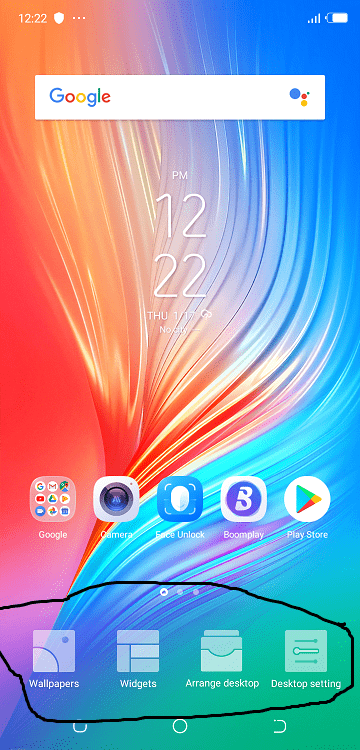
4. Edit Icon Size: You can increase or decrease the size of the icons on your desktop. Just pinch the home page – tap Desktop setting – tap Icon size and drag to your desired percentage of thickness.
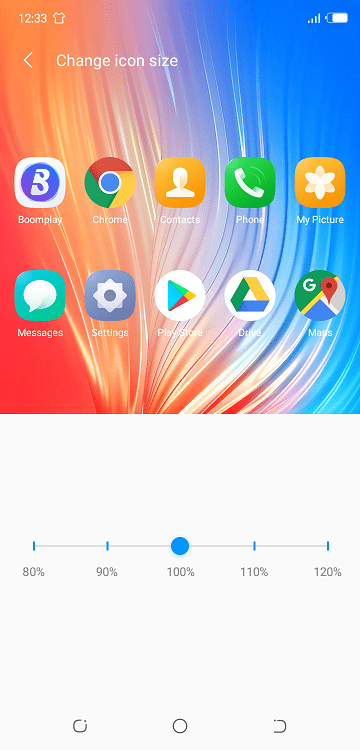
5. Power Button: End a call by pressing the power button. Get this activated from setting – accessibility – power button ends call.
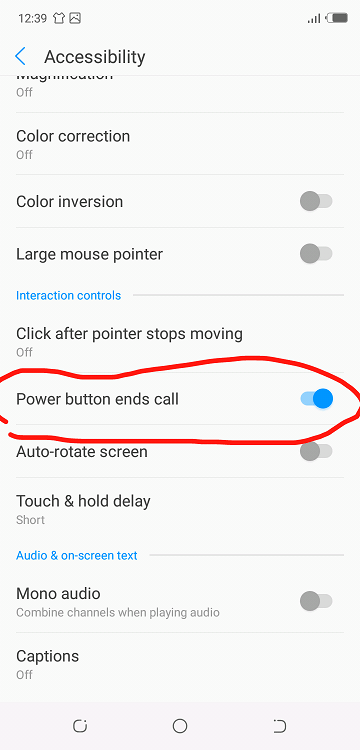
6. Double Tap: This allows you double click the screen to open or close it. Enable or disable this by tapping Setting – Micro intelligence – Tapping wake.
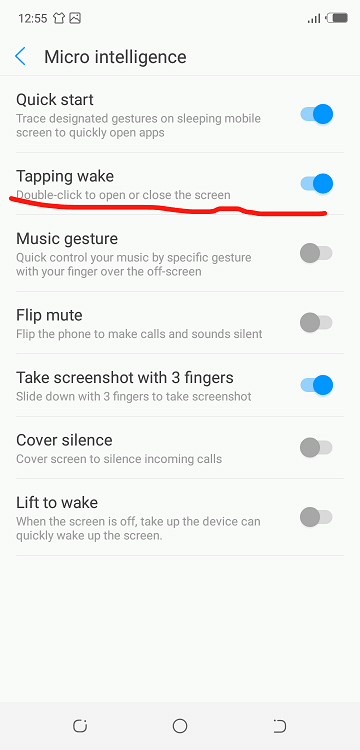
7. Find my Device: This is not really a hidden feature but it deserves to be on this list. It helps you find your device remotely – as the name suggests – and keeps your data safe if the device is lost. Turn this feature on/off by going to Settings – Security and location – Find my device. From there, you will be prompted to download the ‘Google Find my Device’ app.
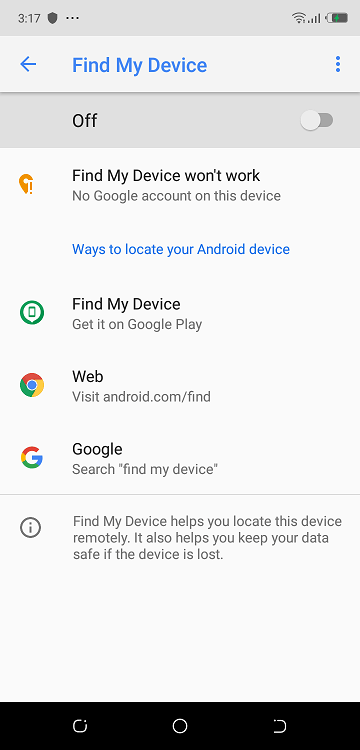
8. Lift to Wake: It allows you to quickly wake the screen when it is off by lifting or taking up the device.
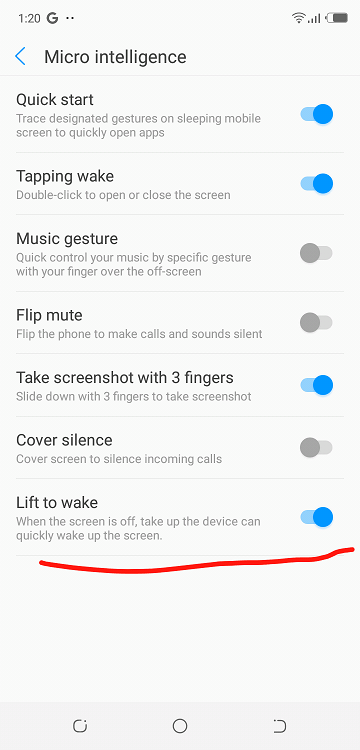
Settings – Micro Intelligence – Lift to Wake
9. Gesture: The gesture navigation allows you slide up at the edge of the left side of the screen to view opened apps, slide up at the edge of the central area to view all apps and slide up at the edge of the right area to go back. Enable this feature through Settings – System Navigation – Gesture Navigation.
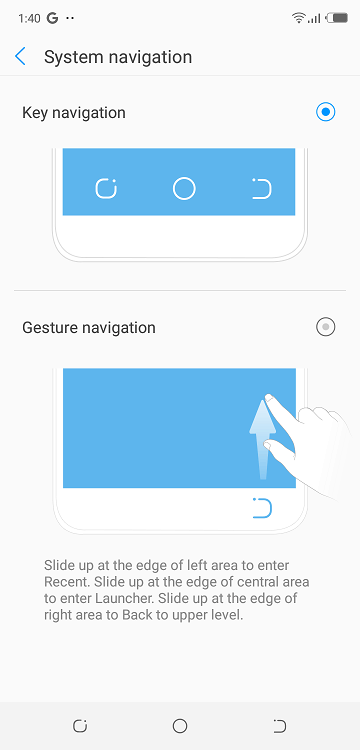
10. Flip Mute: Get a call, flip your phone to make the call silent. Eazy peazy lemon squeezy. Turn this feature on through Settings – Micro Intelligence – Flip Mute.
11. Cover Silence: This enables you to silence incoming calls by covering the screen. You will also find this feature under Micro Intelligence.
As an Amazon Associate, TechCity may earn a small commission if you shop these products.