Popular instant messaging app, WhatsApp is now available on desktop PC. Rumours started surfacing online last year about its availability on Desktop and now it seems the rumours have been confirmed by a web client launched for Chrome and Android.
For the web client to work, your phone will have to be connected to the internet. This will enable easy synchronization and all messages will still reside on the phone. However the web services will simply act as an extension of your phone.
According to the explanation given on Whatapp blog, ‘To connect your web browser to your WhatsApp client, simply open https://web.whatsapp.com in your Google Chrome browser. You will see a QR code — scan the code inside of WhatsApp, and you’re ready to go. You have now paired WhatsApp on your phone with the WhatsApp web client.’
While the service is available on Android, iOS users will have to chill for some time owing to the limitations and closed systems operated by Apple.
The web service also requires the latest version of Whatsapp so you have to update the app on your phone to get along.
How to Use WhatsApp Web
Android Users:
- Open the Link: https://web.whatsapp.com
- Open WhatsApp on your phone
- Select Menu
- Select WhatsApp Web and Scan the QR Code
Windows Phone Users:
- Open the Link: https://web.whatsapp.com
- Open WhatsApp on your phone
- Select Menu
- Select WhatsApp Web and Scan the QR Code
BlackBerry Users (Non Touch Device):
- Open the Link: https://web.whatsapp.com
- Open WhatsApp on your phone
- Select Chats
- Press The Menu Key
- Select WhatsApp Web and Scan the QR Code
BlackBerry Users (Touch Devices):
- Open the Link: https://web.whatsapp.com
- Open WhatsApp on your phone
- Swipe down from Top of the Screen
- Select WhatsApp Web and Scan the QR Code
Note: You must have the latest update of WhatsApp


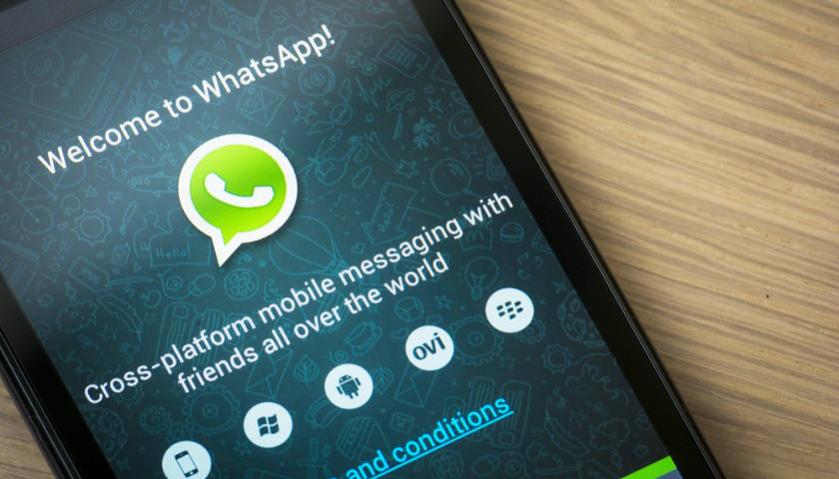
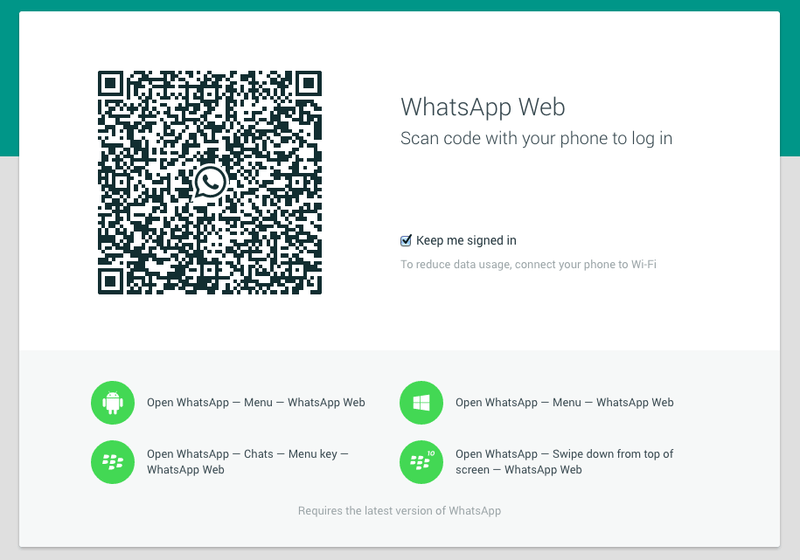


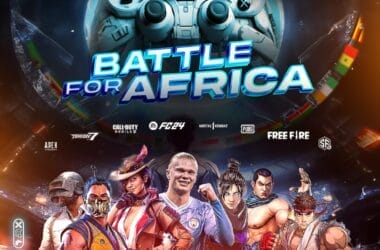

Has anyone tried it yet? something’s wrong can’t seem to find a qr scanner that translate the code
We have tried it and it works. Visit: https://web.whatsapp.com and Open WhatsApp application on your phone, click on Menu and select WhatsApp Web. You will be able to scan QR Code.
It works perfectly. However, you need to uninstall your current WhatsApp version, install the lastest version, then go to Menu -> Select WhatsApp Web.
NB: install not update