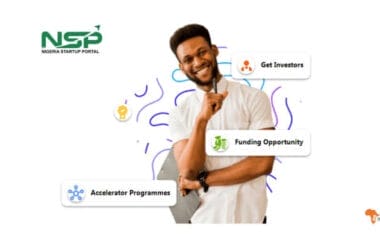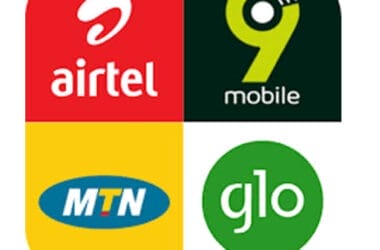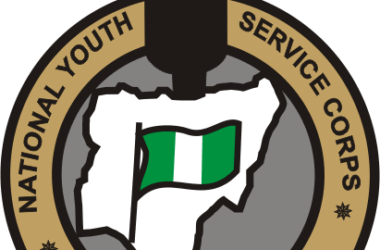Computer cooling is very important for hassle-free computing. A large number of computer problems are caused due to excessive heating of the computer system. In fact, if there is not proper cooling, the processor may melt itself down in a matter of seconds.

So, you must give utmost care to PC cooling. There are various computer cooling methods. You can also talk to a computer services company for getting assistance in this regard. So today we will discuss some tips to keep your PC and Laptop Cool and prevent it from being Over Heated
Ways to Keep your PC Cool
1. Hibernate PCs when they aren’t in use:
Here’s a really simple thing you can do to help control heat: Configure the PCs to go into hibernation mode during periods of inactivity. Not only does this help to save electricity, but it also gives the PC a chance to cool down.
2.Clean Your Computer:
I have seen more heat-related problems caused by dust than by anything else. If dust clogs the air intake on a PC, air does not move properly through the case and the PC can overheat. Make sure that the you clean dusts as a part of its regular cleaning regiment.
3.More Fans:
Sometimes, power users require PCs that generate a bit more heat than the average desktop. For instance, a PC containing several hard drives might run hot. If you have PCs like this in your office or home, see whether the cases can accommodate any extra fans.
Case manufacturers will often leave room for the installation of additional fans. I have also seen instances of PCs equipped with fans that are smaller than the case can accommodate. Computer fans can be surprisingly cheap.
4. Cut the Clutter:
If your desk is messy and flooded with Papers , cloths and other unwanted stuffs then clean that up. Cut the Clutter from your Desk and clear all the other unwanted stuffs away from your Computer’s Exhaust Port.
5. Keep the Surrounding Cool:
Try and keep your PC in a room where its much cooler then other places. A AC room will be preferred more.
Or Else Try and place your CPU besides a open window to allow the air Circulation.
6. Don’t Remove the Case:
You must not Remove the Case of your CPU if you think it will keep things cool. No you are wrong…Once should not remove the Case unless you have a Fan over the open Case.
7. Check the BIOS temperature settings
Take a look at the temperature-related BIOS settings. Most newer PCs have BIOS settings that can be configured to shut down the PC if it reaches a certain temperature. Some PCs also have BIOS settings that will generate an alert if the CPU fan or the case fan fails.
As an Amazon Associate, TechCity may earn a small commission if you shop these products.