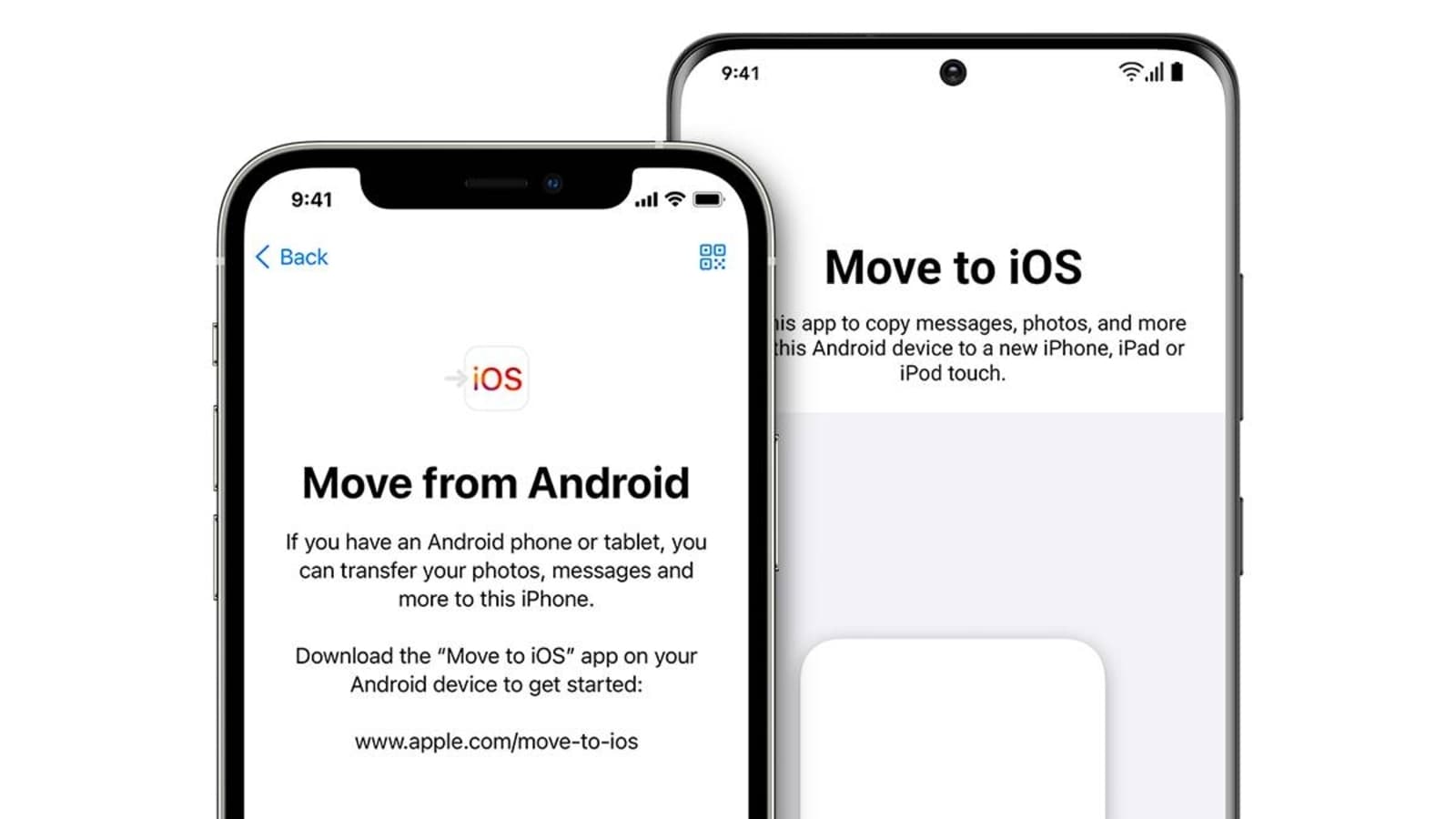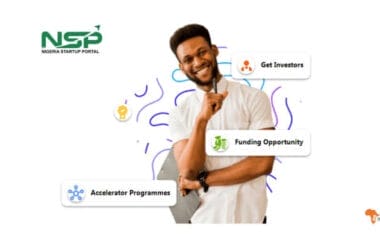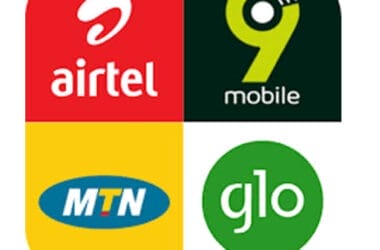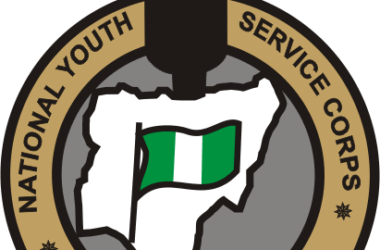The choice of which mobile operating system to use is a personal one, if you are planning to move from Android to iOS, this article will show you the basic steps to take while making the switch to iOS. Apple has done a good job of equipping users with the necessary tools to make this switch.
What NOT to do
- Don’t go Manual! One mistake most people make while moving to iOS is to transfer all their data manually. This process of switching is long and tedious, also you may not successfully get all your data transferred to your new iPhone.
- Don’t ignore file size(s)! Before you begin your switch to iOS, it is important to know what amount of data you will be moving to your new iPhone. Once you are sure of the exact amount of data that’ll move from Android to iOS, purchase an iPhone with enough memory. Apple like every other smartphone company sells their products based on storage capacity.
Once you are sure of the exact amount of space the data on your Android device takes, get an iPhone with storage more than the size of data you’d be moving over or review your file options.
Quick tips on how to move from Android to iOS
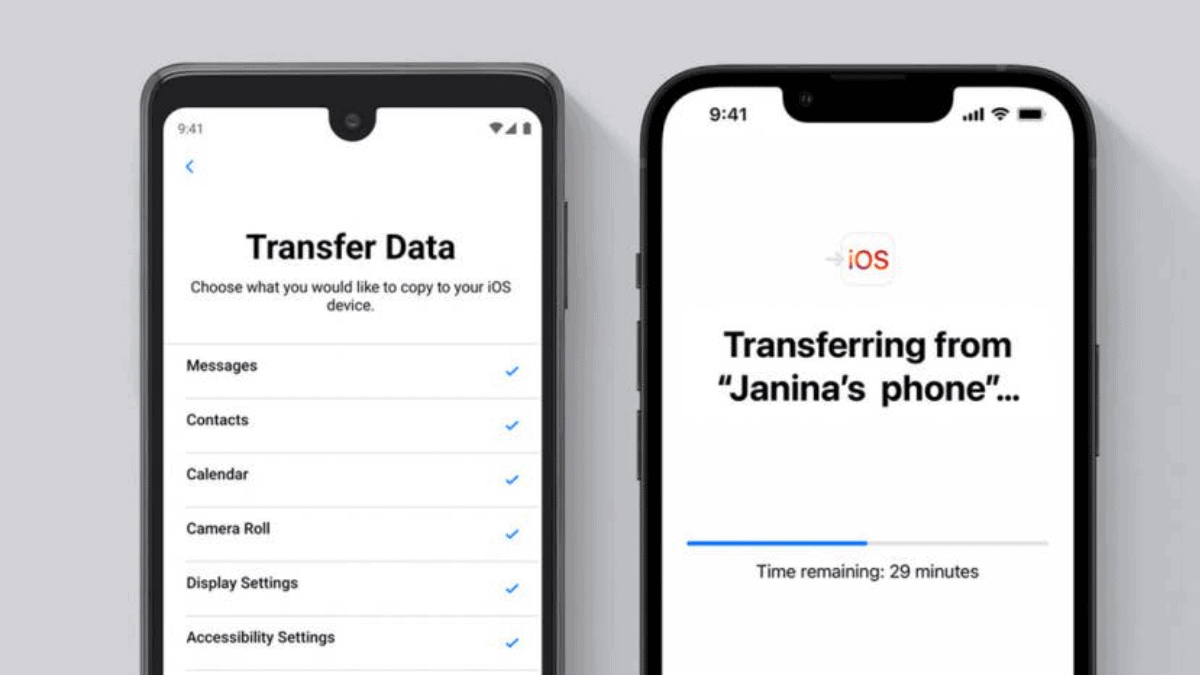
This process is generally easy but will take some time to finish. Its delay will depend on the amount of data you wish to transfer. You will need both your Android and new iPhone to ensure this process works just fine. Also, ensure that you have a Wi-Fi connection and it is on (only on your Android device). Also, ensure that there is enough power on both devices. If you are sceptical about the battery capacity of both devices, you can plug them in throughout the transfer process. Once both devices are ready, take the steps outlined below:
- Install the move to iOS application on your Android device.
- Then start setting up your iPhone and follow the on-screen instructions until you get to the “Apps and Data” section.
- Once there, select “Move Data from Android” among the available options.
- Read the on-screen instructions and tap continue.
- A six or ten-digit code will be pop-up on your new iPhone, open the Move to iOS app on your Android device, follow the on-screen instructions and enter the code.
- Now tap continue and connect afterwards, the devices will pair, and the transfer will begin.
- To be more mindful of your storage, select the data that you need to move over to your new iPhone.
During the transfer process, it is best you leave both phones free of any extra activity so as not to interfere with the process. Watch the load bar on the iPhone and not the Android. When the transfer is complete on your iPhone, tap “Done” on your Android device. Now you can move on with setting up your iPhone
As an Amazon Associate, TechCity may earn a small commission if you shop these products.