We know that Android is the most popular mobile Operating system (OS) in the world as it dominates over 50% of the smartphone market. While the Google platform has its shortcomings like its vulnerability, short battery life among other issues, mobile phone manufacturers still prefer their devices run the mobile OS, maybe because of its popularity or perhaps the open source nature.
Short battery life is a general problem of smartphones, not just the ones powered by Android but all other mobile OS. It is evident that the technology that goes into the manufacture of these gadgets have way gone pass the battery technology. Consumers continue to purchase thin, light and stylish devices as a means to ease their life, make work simpler and faster while still stuck with the Smartphones and Dumb Batteries Syndrome.
Battery life on Android devices gives a big headache especially if you stick with its default settings. Simple adjustment in settings listed below will go a long way to give battery boost on your phone and tablet.
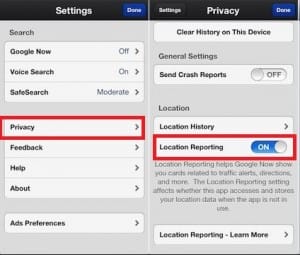 Disable location reporting and history
Disable location reporting and history
GPS is a huge battery hog, as it harnesses data from the phone’s GPS chip, cell phone towers, and Wi-Fi hotspots to find your location. The more a phone surveys your location, the more battery it uses. And that goes beyond just Google Maps.
Location reporting and location history are two GPS-based services with somewhat unclear motives. According to a Google Help page, the services can be used in conjunction with any other Google Apps, and may be used to improve your experience.
Chances are you can probably live without them, so disable these two features by going to Settings > Location > Google Location Reporting.
Disable Google Now cards
Now is an unmatched personal assistant, but some of its services — which come in the form of informational “cards” — are tireless battery drains.
For example, a card titled “Nearby places” shows you nearby attractions when you travel to a place that Google recognizes is out of your usual routine. Cool? Yes. Necessary? No.
To disable cards, go to Google Now, then scroll down to the very bottom, and tap the magic wand. Here, you can pick the cards you actually need. As a general guide, the GPS-reliant cards will demand the most battery, so disable cards like “Travel time” and “Nearby places” to see a battery boost.
Wi-Fi scanning
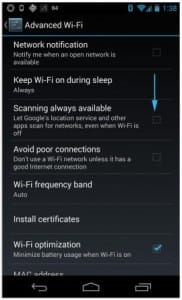 It’s well-known that when Wi-Fi is left enabled, more energy is used. However, on Android, even when Wi-Fi is disabled, a phone could still be searching for networks.
It’s well-known that when Wi-Fi is left enabled, more energy is used. However, on Android, even when Wi-Fi is disabled, a phone could still be searching for networks.
To make sure this isn’t happening, head to Wi-Fi settings > Advanced. Here, uncheck the option for Wi-Fi scanning.
Going forward, you’ll have to connect to Wi-Fi manually, but you’ll get a longer battery life in return.
Use the battery tool
If you’re unsure how energy-demanding an app is, or you’re wondering why your battery is draining so quickly, use the Battery tool. The feature shows you which apps use the most battery, with the top two items almost always being Screen and Wi-Fi.
As an Amazon Associate, TechCity may earn a small commission if you shop these products.
LaCroix Sparkling Water, Peach-Pear, 12 Fl Oz (pack of 8)
$2.50 (as of April 23, 2024 07:25 GMT +01:00 - More infoProduct prices and availability are accurate as of the date/time indicated and are subject to change. Any price and availability information displayed on [relevant Amazon Site(s), as applicable] at the time of purchase will apply to the purchase of this product.)3-Pack [3.3FT+6.6FT+10FT] 60W USB C to USB C Cable, Type C to Type C Cable,Fast Charging Cable Compatible with iPhone 15/Plus/15 Pro/Pro Max,Samsung Galaxy S23 S22, iPad Pro, MacBook Air and More
$9.83 (as of April 23, 2024 07:25 GMT +01:00 - More infoProduct prices and availability are accurate as of the date/time indicated and are subject to change. Any price and availability information displayed on [relevant Amazon Site(s), as applicable] at the time of purchase will apply to the purchase of this product.)Misxi 2 Pack Hard PC Case with Tempered Glass Screen Protector Compatible with Apple Watch Series 6 SE Series 5 Series 4 44mm, Black
$9.96 (as of April 23, 2024 07:25 GMT +01:00 - More infoProduct prices and availability are accurate as of the date/time indicated and are subject to change. Any price and availability information displayed on [relevant Amazon Site(s), as applicable] at the time of purchase will apply to the purchase of this product.)Play-Doh Modeling Compound 10-Pack Case of Colors, Non-Toxic, Assorted, 2 oz. Cans, Multicolor, Ages 2 and Up (Amazon Exclusive)
$7.99 (as of April 23, 2024 07:25 GMT +01:00 - More infoProduct prices and availability are accurate as of the date/time indicated and are subject to change. Any price and availability information displayed on [relevant Amazon Site(s), as applicable] at the time of purchase will apply to the purchase of this product.)RUBFAC 129pcs Metallic Gold Balloons Latex Balloons Different Sizes 18 12 10 5 Inch Party Balloon Kit for Birthday Party Graduation Wedding Holiday Balloon Decoration
$9.99 (as of April 23, 2024 07:25 GMT +01:00 - More infoProduct prices and availability are accurate as of the date/time indicated and are subject to change. Any price and availability information displayed on [relevant Amazon Site(s), as applicable] at the time of purchase will apply to the purchase of this product.)Mac Book Pro Charger - 118W USB C Charger Fast Charger for USB C Port MacBook pro/Air, ipad Pro, Samsung Galaxy and All USB C Device, Include Charge Cable(7.2ft/2.2m)
$29.97 (as of April 23, 2024 07:25 GMT +01:00 - More infoProduct prices and availability are accurate as of the date/time indicated and are subject to change. Any price and availability information displayed on [relevant Amazon Site(s), as applicable] at the time of purchase will apply to the purchase of this product.)Charger for HP Laptop Computer 65W 45W Smart Blue Tip Power Adapter
$9.90 (as of April 23, 2024 07:25 GMT +01:00 - More infoProduct prices and availability are accurate as of the date/time indicated and are subject to change. Any price and availability information displayed on [relevant Amazon Site(s), as applicable] at the time of purchase will apply to the purchase of this product.)Mac Book Pro 85W Charger Replacement for Mac Pro 15-Inch 13-Inch 2012-2017 Retina Display Ac 85W 2 T Connector Power Adapter, Laptop Charger Compatible with Mac Pro(Late 2012-2017)
$19.99 (as of April 23, 2024 07:25 GMT +01:00 - More infoProduct prices and availability are accurate as of the date/time indicated and are subject to change. Any price and availability information displayed on [relevant Amazon Site(s), as applicable] at the time of purchase will apply to the purchase of this product.)Amazon Fire HD 8 tablet, 8” HD Display, 32 GB, 30% faster processor, designed for portable entertainment, (2022 release), Black
$99.99 (as of April 23, 2024 07:25 GMT +01:00 - More infoProduct prices and availability are accurate as of the date/time indicated and are subject to change. Any price and availability information displayed on [relevant Amazon Site(s), as applicable] at the time of purchase will apply to the purchase of this product.)Universal Chromebook Charger USB C for Hp 65W 45W USB-C Laptop Charger,Replacement for Lenovo Thinkpad/Yoga,Dell Chromebook 3100,Latitude 5420,Asus,Samsung,Acer,Google Series Type C Power Cord
$11.99 (as of April 23, 2024 07:25 GMT +01:00 - More infoProduct prices and availability are accurate as of the date/time indicated and are subject to change. Any price and availability information displayed on [relevant Amazon Site(s), as applicable] at the time of purchase will apply to the purchase of this product.)Certain content that appears on this site comes from Amazon. This content is provided ‘as is’ and is subject to change or removal at any time.
As an Amazon Associate, TechCityng.com may earn from qualifying purchases.





















