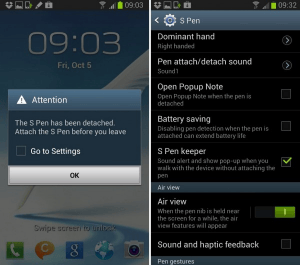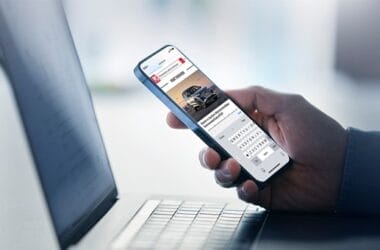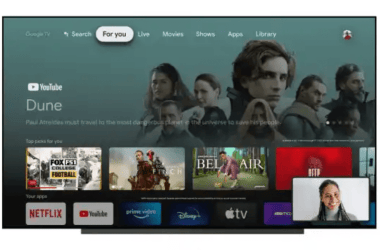One of the major attractions of Samsung Galaxy Note 2 is its S-Pen Stylus. The S-Pen packs a whole range of smart features solely for the Samsung Note series along with 1024 pressure sensitivity levels. Pen-enabled tablets running on Windows have been using stylus hover to imitate hovering of a mouse pointer and this is now available with Samsung Galaxy Note 2 as well with the new feature called Air View.
The device recognizes when the S-Pen is hovering over the screen and an indicator without even the need for a press. The appearance of the mouse pointer-like indicator lets you know that you are within hovering distance. Air View offers complete precision and control and allows users to move using their S-Pen over S Planner, email, image gallery, video etc. to have a preview of the content without actually opening it.
How to activate Air View?
Air View will be turned on in your Samsung Galaxy Note 2 by default. In case, the feature is not activated on Galaxy Note 2, the following steps will help you turn it on. It is advisable to turn on Air view as the feature even ensures that your S-Pen is always in proximity to your device.
1. Access notifications bar. Tap cog icon on the top right corner. Select ‘S-Pen’ option underneath
‘System option’. Press ‘S-Pen’. On scrolling down further, you can see the subsection ‘Air View’.
- Air View can be turned on or off by pressing the button that is located on the right of ‘Air View’.
- Specific Air View features can be controlled as well. For this, you have to type in the actual words.
This will navigate you to a menu which provides the option of activating or deactivating the following options.
Information preview: information can be previewed on hovering.
Pointer: a pointer which hovers
List scrolling: Lists can be scrolled on using hover.
How to use Air View?
The interface on Samsung Galaxy Note 2, Touchwiz is compatible with Air View. This allows you to skip multiple steps in menus and applications in Touchwiz aiding you to search and view information quickly. You can perform the following functions with your S-Pen on being aided by Air View feature.
- On hovering S-Pen on the side of a window that can be scrolled in notification bar or any menu, you can scroll left, right, up or down.
-
Air View has compatibility with Samsung email client. This allows you the liberty of hovering over the preview of an email and viewing a sizable portion of the email on a pop-up window. This saves you the need for opening the complete mail.
.3 Air View is very useful in image gallery as well. You can hover over the albums in your gallery using your S-Pen. Air View then offers a preview of photos inside the albums. This will also save you the need for opening numerous albums.- Air View can be used in the cases of videos as well. You can move your S-Pen over the video timeline which will show you the preview of the video at that particular timeline even while playing the video in current time. This can be helpful in finding a particular part in the video.
- Air view works in the case of S Planner (the calendar in Galaxy Note 2) as well. For example, you can hover over any particular date in the month view. This will give you the preview of all the notes for that particular date. You can stick to one view throughout while doing this.
6 . In the case of contacts, on hovering over address book entries, email, phone number and other details will be shown. - Air View feature is also useful for previewing messages as well as content in other applications.
- The device even recognizes when the S-Pen has been removed. This feature will ensure that you will never leave behind your S-Pen. If you start to move away from the S-pen with your device, an alert will appear on the screen. This feature can be disabled for saving battery life, but it is advised to leave the feature on.
Conclusion
Air View is one of the most intuitive features on Samsung Galaxy Note 2. It allows users to use their S-Pen stylus with more ease than ever before, saving a lot of time. Air View allows the S-Pen to hover above the screen and lets the viewer get a preview of the content in the application over which the S-Pen is hovering. The feature lets you scroll windows, get preview of e-mails, images, videos, contacts, S planner and contents of many other applications on Samsung Galaxy Note 2.
As an Amazon Associate, TechCity may earn a small commission if you shop these products.