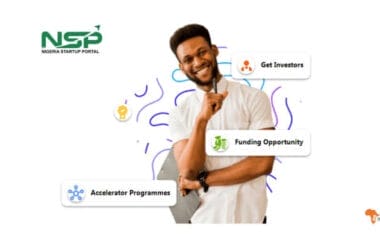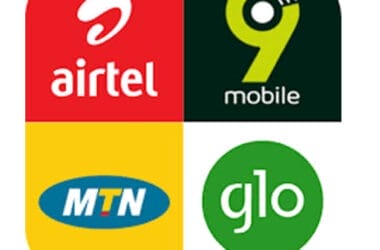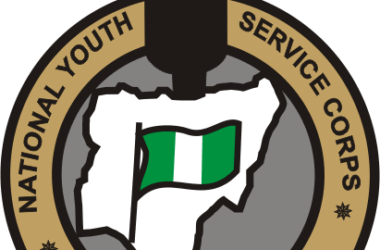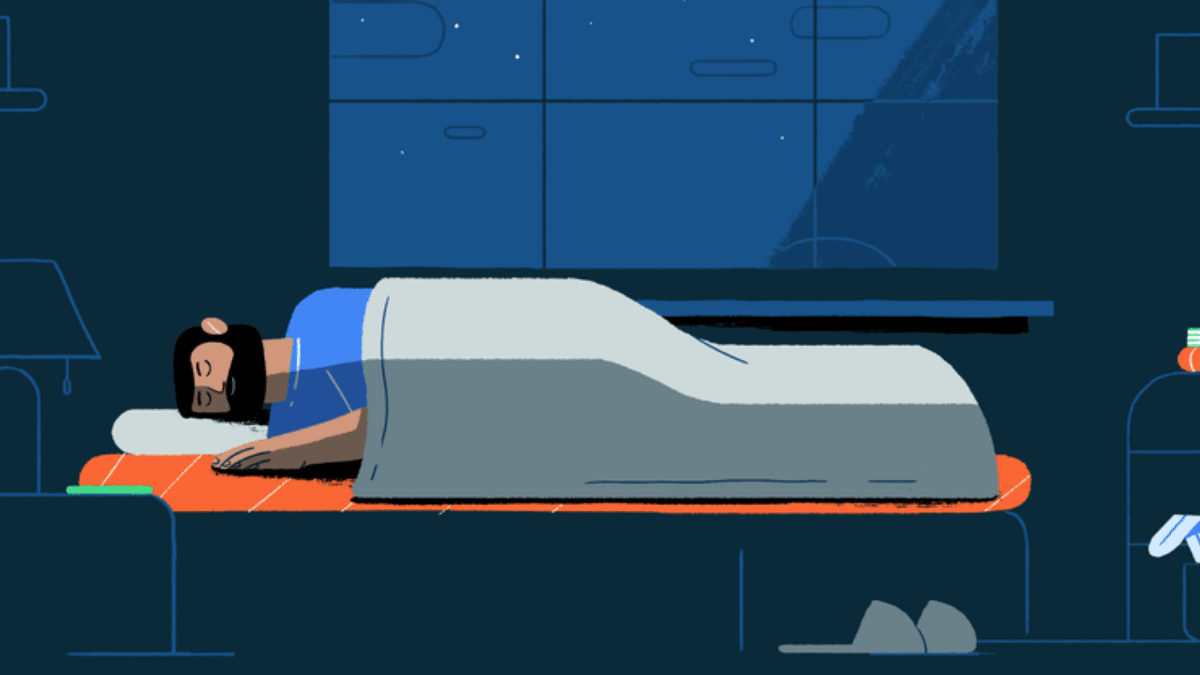
Recently, we shared an article that helps iOS users schedule sleep on their iPhones. Bedtime mode on Android can help Android users also get some well deserved rest after long working hours.
You would think this feature is just a gimmick but the digital age we are in where the internet and its endless flow of content keep us glued to our devices late into the night makes it rather essential. Scheduling sleep time on my Android with bedtime mode has been helpful for me.
How bedtime mode on Android works
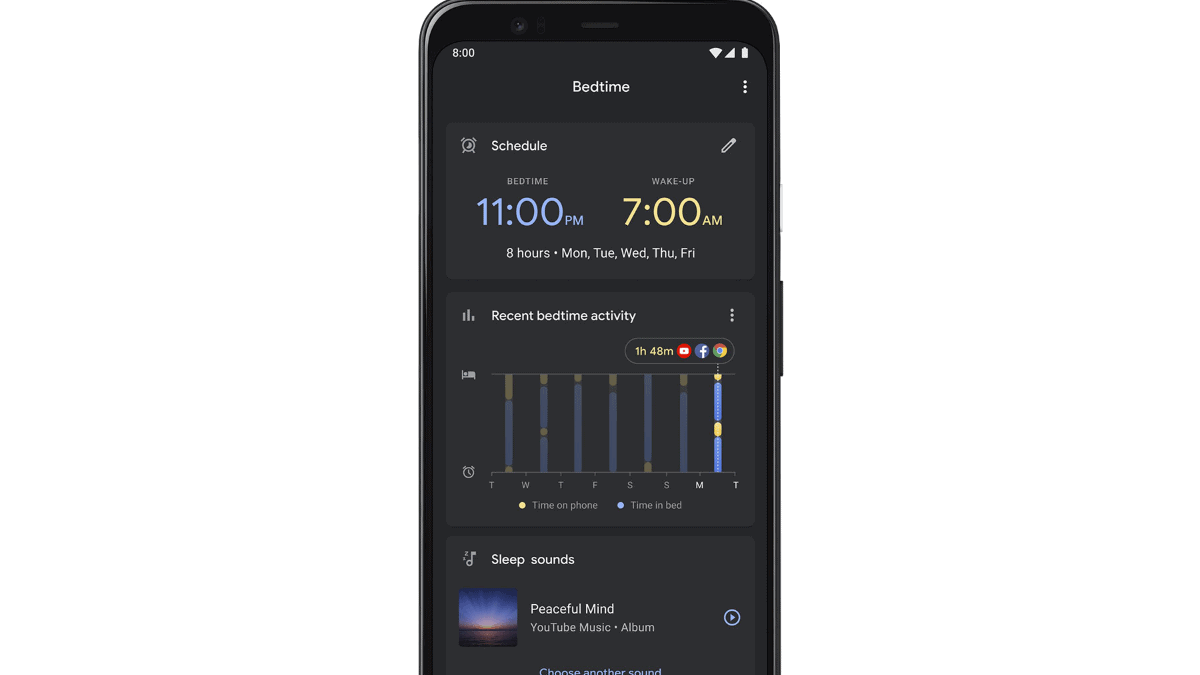
The bedtime mode feature on Android devices helps block off notifications and calls once it’s time for bed. At dawn, your device sets off an alarm to help wake you up for the day ahead. You get to set the exact time you want to retire to bed and wake up, your device just helps you accomplish your sleep goal. To set it up, follow the steps below.
- Open the Google clock app on your device (for Pixel and Stock Android users). For people using other devices, open Digital Wellbeing from your device settings.
- Either way, you access this sleep feature on Android, its setup process is quite similar.
- From the Google clock app, find bedtime mode on the options bar at the bottom of the display. From the Digital Wellbeing settings, select bedtime mode under “ways to disconnect.”
- Set the days you wish to use this sleep feature and your desired sleep time.
The difference between the two setup methods is the extra features they provide. For example, setting up using the Google clock app gives you the option to see your recent sleep activities, listen to calm sounds before bed, and set event reminders that go off once you’re awake. These features are not available via Digital Wellbeing on your device settings.
To enjoy the full features that this sleep feature comes with, download the Google clock app if your device comes with a custom clock app. You can get the application on Google PlayStore. While more features are coming to bedtime mode in Android 13, some of them are already being tested in a Beta version.
As an Amazon Associate, TechCity may earn a small commission if you shop these products.
D'Addario Guitar Strings - Acoustic Guitar Strings - 80/20 Bronze - For 6 String Guitar - Deep, Bright, Projecting Tone - EJ11 - Light, 12-53
$5.99 (as of April 24, 2024 07:25 GMT +01:00 - More infoProduct prices and availability are accurate as of the date/time indicated and are subject to change. Any price and availability information displayed on [relevant Amazon Site(s), as applicable] at the time of purchase will apply to the purchase of this product.)Pampers Swaddlers Diapers - Size 4, One Month Supply (150 Count), Ultra Soft Disposable Baby Diapers
$55.94 (as of April 24, 2024 07:25 GMT +01:00 - More infoProduct prices and availability are accurate as of the date/time indicated and are subject to change. Any price and availability information displayed on [relevant Amazon Site(s), as applicable] at the time of purchase will apply to the purchase of this product.)CELSIUS Assorted Flavors Official Variety Pack, Functional Essential Energy Drinks, 12 Fl Oz (Pack of 12)
$28.99 (as of April 24, 2024 07:25 GMT +01:00 - More infoProduct prices and availability are accurate as of the date/time indicated and are subject to change. Any price and availability information displayed on [relevant Amazon Site(s), as applicable] at the time of purchase will apply to the purchase of this product.)MAYBESTA Professional Wireless Lavalier Lapel Microphone for iPhone, iPad - Cordless Omnidirectional Condenser Recording Mic for Interview Video Podcast Vlog YouTube
$25.99 (as of April 24, 2024 07:25 GMT +01:00 - More infoProduct prices and availability are accurate as of the date/time indicated and are subject to change. Any price and availability information displayed on [relevant Amazon Site(s), as applicable] at the time of purchase will apply to the purchase of this product.)NEW'C [3 Pack Designed for iPhone 14, 13, 13 Pro (6.1") Screen Protector Tempered Glass, Case Friendly Anti Scratch Bubble Free Ultra Resistant
$5.89 (as of April 24, 2024 07:25 GMT +01:00 - More infoProduct prices and availability are accurate as of the date/time indicated and are subject to change. Any price and availability information displayed on [relevant Amazon Site(s), as applicable] at the time of purchase will apply to the purchase of this product.)Amazon Fire HD 8 tablet, 8” HD Display, 32 GB, 30% faster processor, designed for portable entertainment, (2022 release), Black
$99.99 (as of April 23, 2024 07:25 GMT +01:00 - More infoProduct prices and availability are accurate as of the date/time indicated and are subject to change. Any price and availability information displayed on [relevant Amazon Site(s), as applicable] at the time of purchase will apply to the purchase of this product.)Amazon Fire Max 11 tablet, vivid 11” display, all-in-one for streaming, reading, and gaming, 14-hour battery life, optional stylus and keyboard, 64 GB, Gray
$179.99 (as of April 23, 2024 07:25 GMT +01:00 - More infoProduct prices and availability are accurate as of the date/time indicated and are subject to change. Any price and availability information displayed on [relevant Amazon Site(s), as applicable] at the time of purchase will apply to the purchase of this product.)50 Cartoon Stickers Colorful Aesthetic VSCO Vinyl/PVC Waterproof Decals for Water Bottle, Hydroflask, Guitar, Luggage, Phone, Case, Laptop, Skateboard, Gift for Kids, Teens, Boys and Girls (Blue)
$4.99 (as of April 23, 2024 07:25 GMT +01:00 - More infoProduct prices and availability are accurate as of the date/time indicated and are subject to change. Any price and availability information displayed on [relevant Amazon Site(s), as applicable] at the time of purchase will apply to the purchase of this product.)65W Surface Pro Laptop Charger for Microsoft Surface Pro 10, 9, 8, 7+, 7, 6, 5, 4, 3, X, Windows Surface Laptop 6, 5, 4, 3, 2, 1, Surface Go Tablet, Surface Book 3, 2, 1, Support 44W, 36W, LED, 10FT
$22.90 (as of April 23, 2024 07:25 GMT +01:00 - More infoProduct prices and availability are accurate as of the date/time indicated and are subject to change. Any price and availability information displayed on [relevant Amazon Site(s), as applicable] at the time of purchase will apply to the purchase of this product.)TP-Link AC1200 WiFi Router (Archer A54) - Dual Band Wireless Internet Router, 4 x 10/100 Mbps Fast Ethernet Ports, Supports Guest WiFi, Access Point Mode, IPv6 and Parental Controls
$31.49 (as of April 23, 2024 07:25 GMT +01:00 - More infoProduct prices and availability are accurate as of the date/time indicated and are subject to change. Any price and availability information displayed on [relevant Amazon Site(s), as applicable] at the time of purchase will apply to the purchase of this product.)Certain content that appears on this site comes from Amazon. This content is provided ‘as is’ and is subject to change or removal at any time.
As an Amazon Associate, TechCityng.com may earn from qualifying purchases.