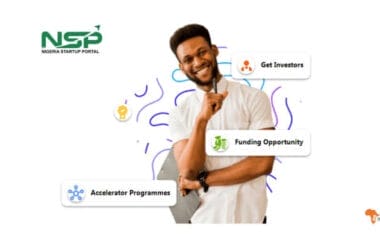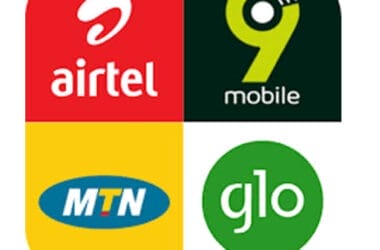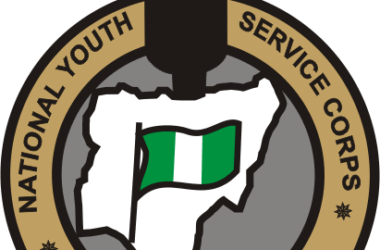The Facebook of yesterday is different from Facebook of today. So much has changed in the past few years and a lot is happening on the platform. However, with the way fraudsters are creating fake Facebook accounts and using prominent person’s pictures to defraud friends of the victim, you may want to think how to protect your Facebook profile picture from being used by another user different from yourself.
Early this year, Facebook announced that there are over 1.45 billion active users on the platform which no other social media has ever got to. In the same view, there are over 80 million fake accounts with fake information starting from the account name, address, contact information, phone number and other relevant information according to Forbes.
This information is no other information than the cloned Facebook account information. However, if your account is not fully secured, chances are that someone you don’t know or heard about is using your information on Facebook with your picture and every information related to your to defraud your family and friend.
To combat this indecent act, the Facebook privacy and Facebook photo guard set a new security level to fully secure your account profile picture from being used by other Facebook users.
What Happens When I Protect my Facebook Profile Picture?
There is a good side and bad side to everything. Whether directly or indirectly, there are sometimes where the Facebook picture security will seem to alienate those that are your close pals but there are times when the feature will be of best use.
The feature disabled “right-click and save on your Facebook profile” from all Facebook users including real friends and family on Facebook.
With the picture guard enabled, Facebook old friends, followers, and new friends can only view your pictures but they will not be able to download them to their computer or mobile phone.
If however, a screenshot is taken, the picture will be taken down the moment is uploaded to Facebook for a security reason except and only if the picture is uploaded to your Facebook account where the feature is enabled.
Do you also know that excess caches can stop your Facebook app from working? Well, here is an article on how to clear Facebook caches when unfortunately your Facebook app has stopped working.
How to Protect Facebook Pictures from Fraudsters
Technically, you can hide your Facebook profile picture as a means to secure your photo from being downloaded and used by an unauthorized person. While this security feature sounds great, it’s not promising.
This will not only secure your profile picture rather it’ll also hide your Facebook picture from all Facebook users. However, there is another promising approach to protect and secure Facebook photo without hiding it from Facebook users.
Log into your Facebook account and click on your Facebook profile picture to the top left
Click on your profile picture to view it. Click on the options to the bottom left and click on “Turn on Profile Picture Guard” from the popup.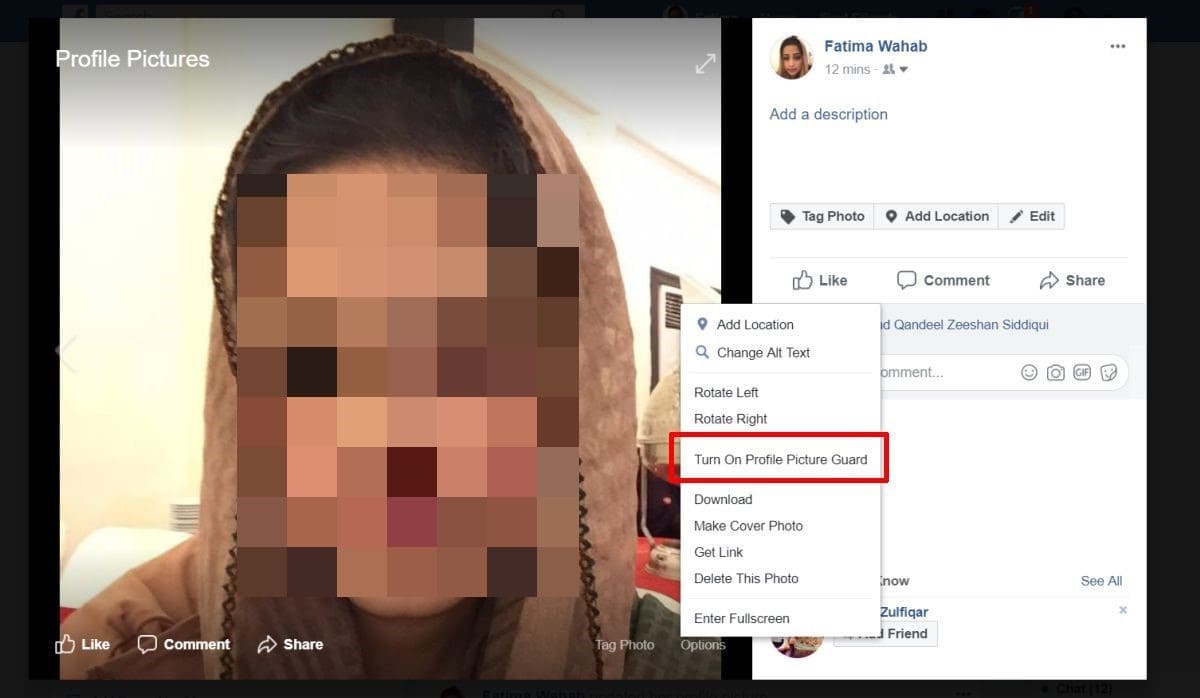
Once this is done, your Facebook profile picture will be locked with a badge indicating that the profile picture is locked.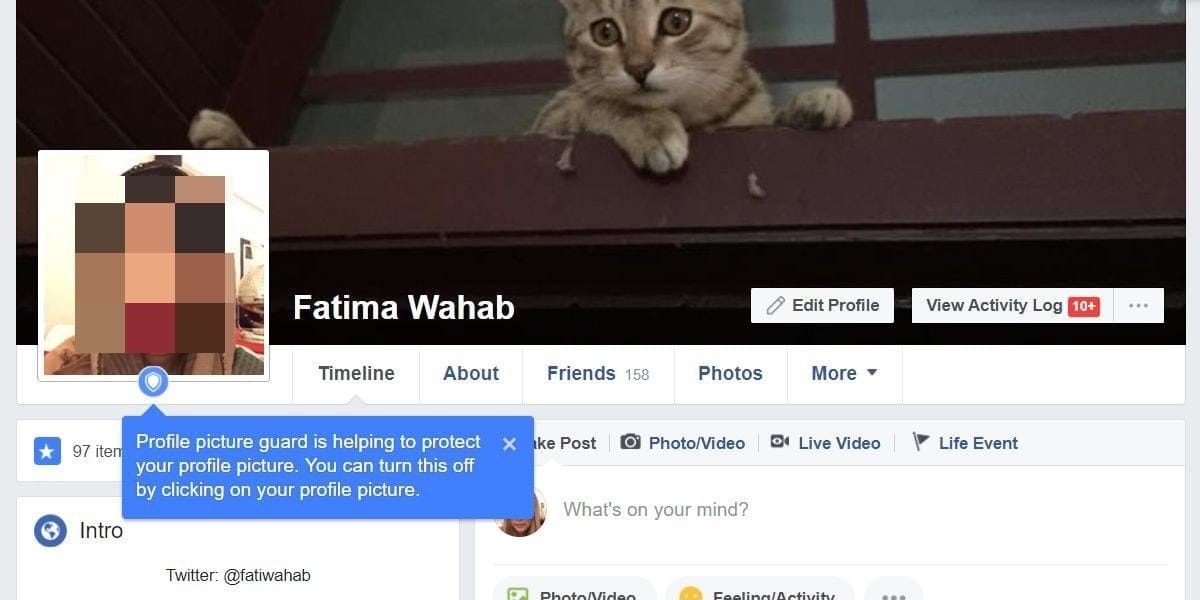
While friends and family will still be able to see your profile pictures they will not be able to download it or upload it to Facebook again. However, as at the time of publishing this article, the feature wasn’t available in some countries.
Second Method to Protect Facebook Profile Picture
This second approach is a bit technical. Only use it when you want to hide your Facebook profile picture from Facebook users who are not your friends. The implication of this is that, your Facebook profile picture will only be visible to your Facebook friends and not friend’s friends that Facebook will likely suggest you to as a mutual friend.
Log into your Facebook account and click on the Facebook Help option to the top right half way and click on “Privacy Shortcut”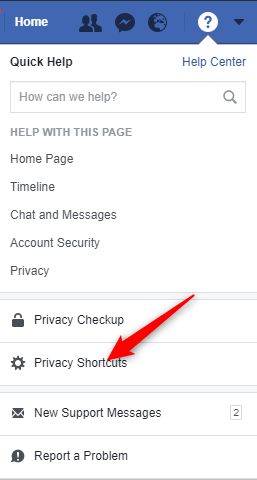
From the popup click on “See More Settings”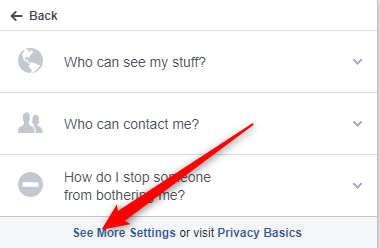
Make sure none of the options is marked “Public” or “Everyone”. If there is any option marked as such, click on the “Edit” option and change them to “Friends.”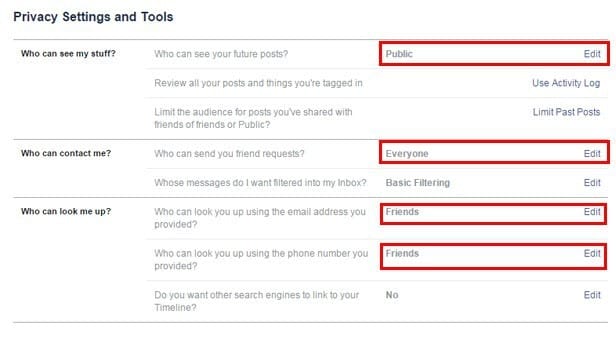
In conclusion, with the increasing number of crimes on social media, it’ll be wise to protect your personality and identity from being used by a perpetrator.
As an Amazon Associate, TechCity may earn a small commission if you shop these products.