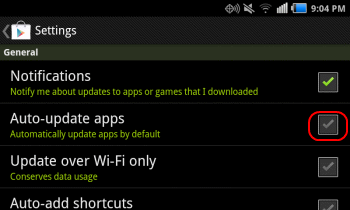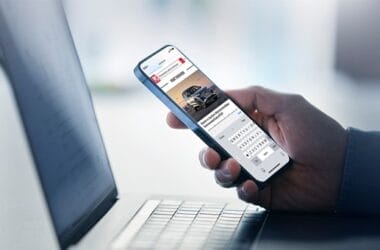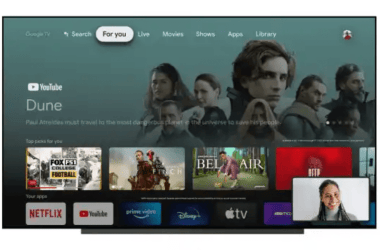If you have an Android phone or tablet, you can choose to have updates for your apps installed automatically as they become available. This is the default setting on most devices.
Auto-Updates are fine if you are comfortable with accepting every app’s “permissions” and you are almost always in a place where there’s a strong cellular or Wi-Fi signal available.
But if you prefer to review the permissions before allowing your apps to update or if you are often in places with weak signal coverage, you’d probably be better off setting Auto-Updates to “Off”. Here’s how:
1 – Tap the Play Store icon.
2 – Tap the Options icon in the top left-hand corner of the screen. It looks like three horizontal lines stacked atop one another.
3 – Tap Settings.
4 – Tap Auto-update apps.
5 – Select the Do not auto-update apps option.
That’s all there is to it. From now on you’ll receive a notification when updates are available for your installed apps, but you’ll be able to open the Play Store and update the apps at a time that’s most convenient for you.
As an Amazon Associate, TechCity may earn a small commission if you shop these products.