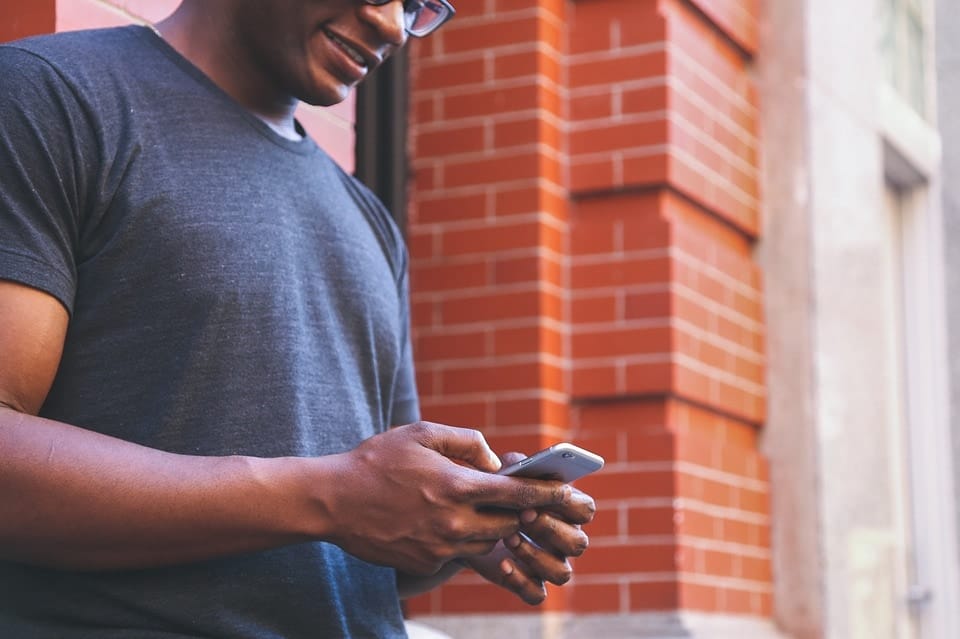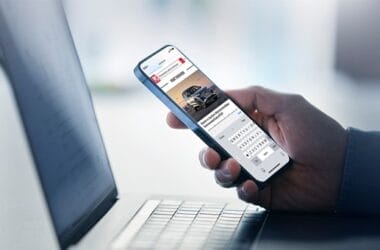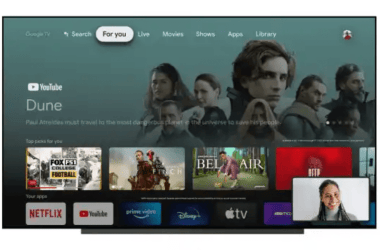Remote lock or wipe your lost phone
There’s not much worse than losing your phone, than losing it and knowing that someone might have access to your data. It’s not only depressing, it’s also dangerous.
But, did you know that Google has an awesome feature called Android Device Manager that lets you track and take control of your phone if you ever lose it?
The ADM goes beyond just tracking your phone though: you can use it to ring your phone, remotely lock it or even factory reset it if you know you’re never getting it back. If you use an Android, you can access the feature by enabling Android Device Manager in Settings > Security > Device Administrators and access the site on your computer if you ever lose your phone.
Get a do-it-yourself dark theme
The do-it-yourself dark mode can also be accessible on Android phones. Simply head to Settings > Accessibility > Color inversion to reverse the colors on screen.
Screenshots will still come out normal and you’ll have some pretty wild looking app icons, but if you have a generally light theme, flipping this switch will instantly get you some much-needed darkness. It may not be a setting you want to use all the time, but it can be very handy for reading at night or in bright light.
Access Chrome tabs from other devices
If you use Chrome as your default browser – almost everyone uses it – were you aware that you can access the Chrome tabs from your other devices on your phone or tablet?
As long as you’re logged into Chrome, when you launch a new tab you’ll see the Recent tabsoption at the bottom right. Tap this to see the urls that are open on your other logged-in devices and quickly access any of them.
If found, return to…
This is another great tip for anyone with a tendency to misplace their things or for those with the bad habit of leaving their phones on the restaurant table while they dash off to the bathroom. If your phone gets lost and you suspect it has been picked up by someone, you can put a message on the lock screen telling the finder of your phone how to get in contact with you.
You can achieve the same thing with Android Device Manager if you’ve already lost your phone, but the option can be done in advance as a safety measure. Go to Settings > Security > Lock screen message to add your phone number, email or return instructions. Offering a reward for your phone’s safe return isn’t a bad idea either.
Document scanner
In the early days of digitizing documents and photographs, you had to invest in a large scanner to make the physical digital. Nowadays, you can use your smartphone camera as a makeshift scanner. Although the quality isn’t quite as good, the process is a lot more convenient.
If you want to use your phone in this way, there are a number of options. You can just snap a document and save it as an image, while Google Drive can convert scans into PDF files and read the text within them, as can CamScanner and Evernote.
As always, share your thoughts in the comments. It’s always a pleasure.
As an Amazon Associate, TechCity may earn a small commission if you shop these products.