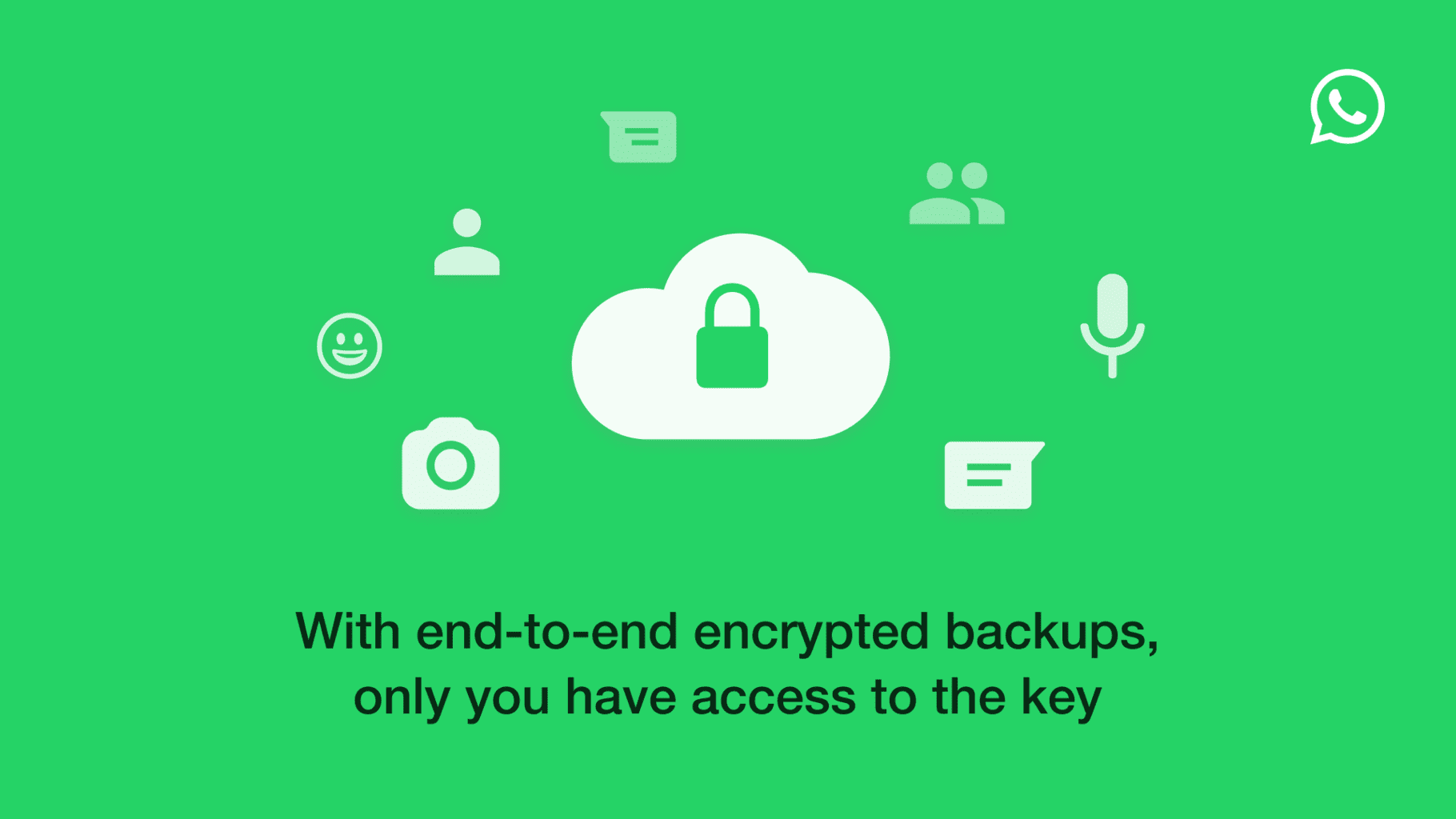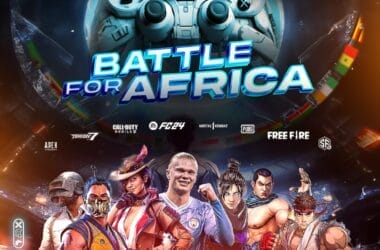WhatsApp users worldwide have started having access to the end-to-end encryption for backups stored on Google Drive and iCloud.
The rollout was announced by Facebook CEO Mark Zuckerberg on his page. He said that it is a global rollout for both Android and iOS users but in a gradual manner.
This comes months after the company announced that it had begun testing the update internally. The end-to-end encrypted cloud backups for Android and iOS users will prevent backups from being accessed by third parties, storage providers (like Google and Apple) inclusive. It will also protect chat history stored in backups from WhatsApp.
Although WhatsApp has since 2016 provided default end-to-end encryption for its users, the company however said that the advanced one is capable of protecting over 100 billion messages a day as they travel between more than two billion users globally.
“If someone chooses to back up their chat history with end-to-end encryption, it will be accessible only to them, and no one will be able to unlock their backup, not even WhatsApp. Neither WhatsApp nor the backup service provider (like Apple) will be able to access their end-to-end encryption key or their end-to-end encrypted backup,” the company said.
How to enable end-to-end encryption for WhatsApp backups
To enable the advanced end-to-end encryption for cloud backups on both Android and iOS devices, the first step is to upgrade to the latest version of WhatsApp to get the update.
Contrary to the existing end-to-end encryption that’s automatically available by default, the latest is manually enabled for cloud backups.
Follow these steps: Settings > Chats > Chat Backups > End-to-End Encrypted Backups and then follow the prompts on the screen.
A password or a 64-bit encryption key is required to protect your backup.
After completing the steps, click on Done and wait for WhatsApp to prepare your end-to-end encrypted backup. Ensure that your phone is powered as the encryption requires some local resources of the device.
Note: If you forget your password, you won’t be able to restore your end-to-end encrypted backup.