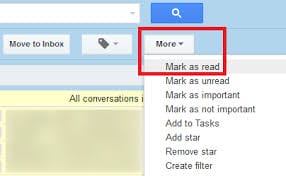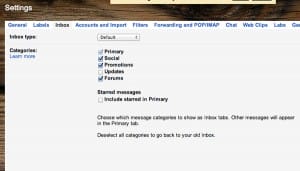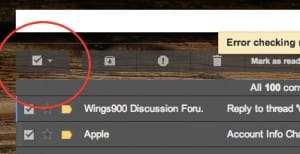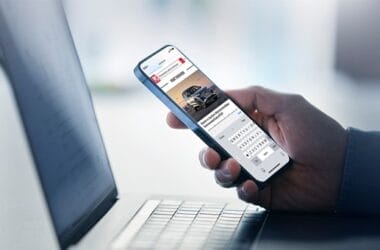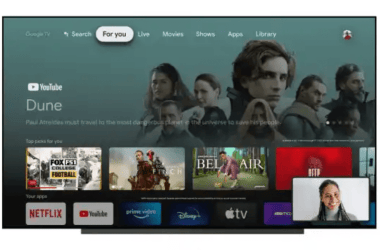I have to say, I’m a real fan of Gmail; it’s the only email service I use. But the thing is, I’m not really in love with some of the interface features Google insists upon. For example, one of the most annoying features of all for me is not being able to mark all unread messages as read easily at once.
If you only have one page of unread emails, this shouldn’t really be hard to do. But if you’re like me and have got hundreds of unread emails, this can be a real problem. And quite a severe one too. So, I did a little research and voila! A solution. And apparently the solution is quite an easy one although not so obvious. So, without any further ado, follow the steps given below to easily mark all of your unread emails as read at once:
- First, you’ll need to temporarily disable Gmail’s email categories. For this, simply navigate to Settings menu by clicking on its icon:
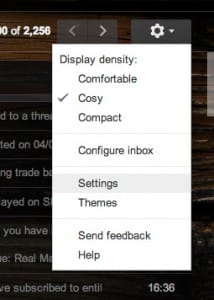
-
Open up the “Inbox” tab. From here, deselect all emails categories except the “Primary” one (which can’t be disabled.)
- Open up your Inbox. Click on the main checkbox as shown below:
- Once you’ve done that a message will show up in the middle of the screen, similar to the one in the screenshot below:
- Click on “Select all XX number of conversations in Inbox.” This will result in all your Inbox emails being selected.
-
Now, simply click on “Mark as read.” Depending on the number of emails, this may take three to five seconds. Once that’s done, you’ll have a unread email free inbox.
With the simple method detailed above, you should easily be able to mark all your emails as “read”.