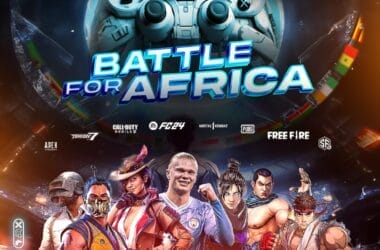When you’re ready to submit your app to the Apple Store, there’s a lot of information you need in order to do so. The process can be tricky, and knowing where to start can be a challenge. The good news is that there are a few ways you can submit your app to the Apple Store. This article explores the different ways you can submit your app and walks through the process of submitting your app for review.
Here are three of the best ways to submit an app to Apple.
Submit App to Apple via Xcode (Mac App)
The easiest way to submit your app to Apple is by using Xcode. Xcode is a free tool that’s available to all iOS developers and can be downloaded from the Mac App Store. It’s not just an IDE (integrated development environment), but it’s also a powerful software suite that allows you to create, test, and debug your apps right on your Mac computer.
Using Xcode, you will be able to create iOS apps for iPhones and iPad. To get started, make sure that you have Xcode installed on your Mac computer.
How to Submit App via Xcode (Mac App)
If you’re ready to submit your app to Apple via Xcode (Mac App), follow these steps:
1. First, open up your XCode project and select the “Product” menu at the top of the screen.
2. Then, click on the “Archive” option. This will start the process of creating a build of your app that is ready to be submitted to Apple.
3. Once the build process is complete, a new window will open up in XCode. This is the “Organizer” window.
4. In the Organizer window, select the “Archives” tab.
5. Here, you will see a list of all the builds of your app that have been created. Select the most recent one and click on the “Submit” button.
6. A new window will open up, asking you to fill out some information about your app. Fill out the required fields and click on the “Submit” button again.
7. That’s it. Your app will now be submitted to Apple for review.
Submit App to Apple via App Store Connect
App Store Connect is a place where you can manage your apps and everything about them. You can check the status of your apps, manage their metadata and descriptions, and even upload screenshots for each app.
App Store Connect is also where developers can submit their apps for review by Apple’s team of reviewers. Once an app has been submitted, it will be reviewed by Apple’s team of reviewers to ensure that it meets their guidelines before it can be available on the App Store.
How to Submit App via App Store Connect
Using App Store Connect is among the simplest ways to submit an app. It can be used to launch new apps and update existing ones, which should be updated regularly as a measure against Apple’s app delisting conditions. To submit an app using App Store Connect, you need to have an Apple Developer account. Follow these steps to submit an app:
1. Sign in to Apple’s App Store Connect.
2. Select “My Apps” from the left-hand menu.
3. Click the “+” button and select “New App”.
4. Fill out the form with information about your app—name, description, category, price point—and then select one or more categories under which it should be listed in iTunes.
5. Next, click “Create Apple ID Signing Certificate” if necessary (this will likely only apply if this is your first time using App Store Connect).
6. Once that’s done, click “Submit Your App for Review”; from here on out it’ll be up to Apple whether or not they decide to approve your submission for release on iTunes.
Submit App to Apple via Transporter (Mac App)
Transporter is a free tool that can be used to submit your app to the Apple Store. This is useful when you want to use the same Mac app for submitting different apps.
Transporter also makes it easy to submit multiple versions of your app at once, so if you want to test how different languages and feature sets work together, this is a great solution.
How to Submit App via Transporter (Mac App).
Apple’s Transporter is a great piece of software for submitting your app to Apple. It can be used on any Mac, but the steps differ slightly from operating system to operating system. Here, we’ll go through how to use it on macOS.
1. Download the latest version of Transporter from the Mac app store.
2 Open the app and click on “Add App” at the top of the screen.
3. Select your application from your computer and click “Choose.” If you have multiple versions of your app, select the preferred version by clicking on it in the list that appears.
4. Click “Next.” You will then be prompted to enter some information about your application such as its name and description. Be sure to fill out all fields before clicking “Next.” You can also add a custom icon for your app by clicking on “Choose Icon” and navigating to an image file on your computer.
5. Click “Submit.” Your app should be submitted shortly after this step has been completed successfully.
Conclusion
Ultimately, submitting an app to the Apple Store is a simple and easy process. The only thing that can complicate this process is if your app has some sort of bug or issue that makes it difficult for Apple to review. If this is the case, you may want to consider fixing these issues before submitting your app again.
As long as you follow the rules and make sure your app is ready for submission, you will have no trouble getting your app accepted by Apple.