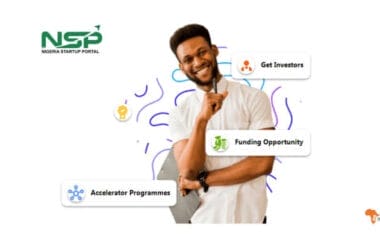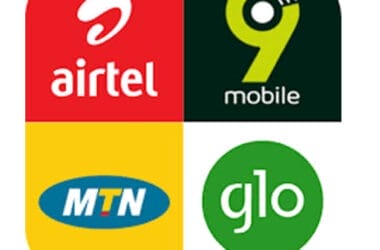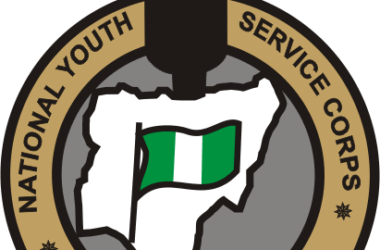The new iOS 15 update has come with a lot of cool features to the iPhone ecosystem, including Focus Mode and you should be excited about it!
Smartphones are great but the general consensus is that they can also be a good distraction. From something as harmless as checking a notification in the middle of work to ending up spending the whole day on Instagram reels. We have all been there.
Nonetheless, some apps remain useful in certain locations while the rest tend to be distractions. Still, how do you get rid of distractions coming from apps on your iPhone when they are not in use? Turn on your Focus mode.
What is Focus Mode and how can I set it up?
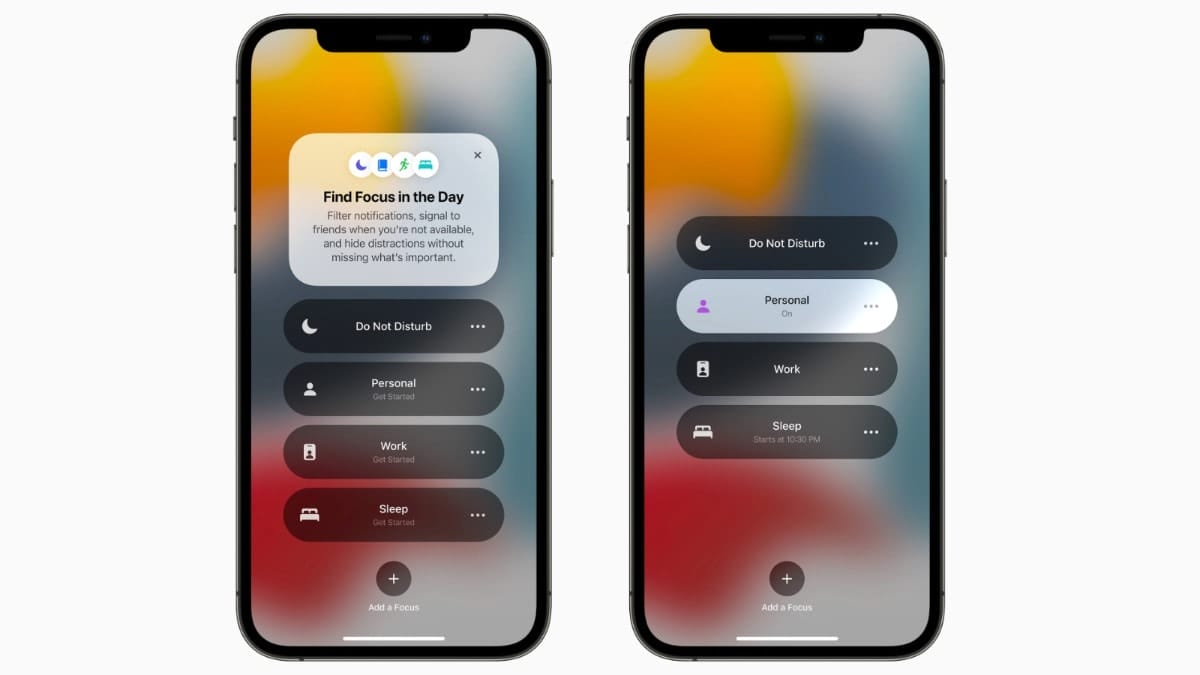
A lot of people tend to overlook this feature on their iPhones, yet it is one of the most significant features in terms of productivity. Focus mode on the iPhone helps filter your notifications according to what you are currently doing according to your preferences. You can very well personalize your focus.
While working out, your go-to apps will ideally be fitness and music apps, making social media and a number of other apps a distraction. With focus mode, while working out, distracting notifications will be silenced, enabling you to be more productive in the gym. Here’s how to set it up:
IMPORTANT: First ensure that your iPhone is running iOS 15 and above. You can only have access to focus mode when you are using an updated version of iOS.
Step By Step Guide
- Open your settings app and tap Focus.
- You will be greeted by four options and one toggle, the first option is something you might already be familiar with, “Do not disturb.”
- The other three focus options are Personal, Sleep and Work. They can be edited as you wish. If you have multiple Apple devices running on your Apple ID, then the toggle setting when flipped on will help you sync your focus mode across all other devices.
- To create your focus, tap on the plus icon at the top of the interface. Select a category if you find one that fits your need, but if you don’t find any, then tap custom.
- Name your focus, select a colour and an icon, then tap next.
- Focus mode allows you to pick the people you want to receive notifications from (iMessage). Select the people whose calls you want to ring during your focus. Once done, tap the blue allow button at the bottom of the interface.
- Now select the apps you want to use during your focus, tap done once through. I’d advise that you turn on the “time-sensitive” toggle on the next page you’ll be taken to. This will let your alarms ring even when you are on your focus.
- When all steps above are completed, your focus will be set up, simply tap done.
- Once your focus is set up, you can choose when your focus will start. At a particular time, when you get to a specific location (if your location is on), or when you open an app. To set this up, open settings, then tap focus, select your desired focus (you can have multiple focus modes) and tap “add schedule or automation.”
- To start your focus manually, open your control centre (pull down from the right side of your notch on the iPhone X series to the 13 series or pull up from the base of your screen on the iPhone 6s to the iPhone 8 series). Then tap on focus, select the focus mode you want to be turned on and reduce distractions.
Now you are all set up, it’s time to get more productive and keep the distractions aside. Turn on your Focus, get that job done, study hard, take a break from the screen, be more engaged in in-person conversations and enjoy the world around you.