Whether you’re emailing a client in another time zone or just want to stay organized, Gmail’s email scheduling feature lets you write now and send later, automatically.
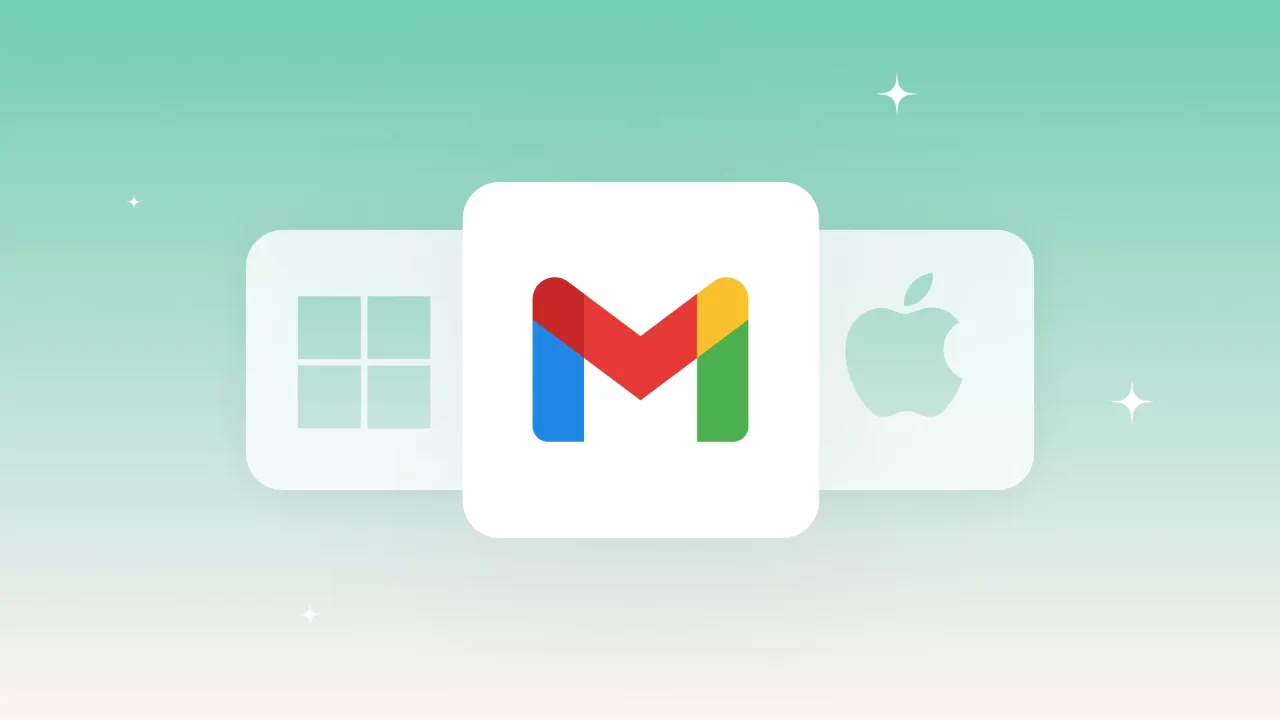
Here’s how to schedule emails on both desktop and mobile.
How to Schedule Emails in Gmail on Desktop
- Compose a new email as usual.
- Click the arrow next to the blue Send button.
- Select “Schedule send.”
- Choose a suggested time (like tomorrow morning) or click “Pick date & time” to set your own.
- Click “Schedule send.”
Your email will now appear in your “Scheduled” folder until it’s automatically sent.
How to Schedule Emails in Gmail on Mobile (Android & iOS)
- Open the Gmail app.
- Tap the Compose icon.
- Write your email and add recipients.
- Tap the three-dot menu in the top-right corner.
- Select “Schedule send.”
- Choose a suggested time or tap “Pick date & time.”
- Tap “Schedule send.”
Where to Find Scheduled Emails
After scheduling:
- Go to the Gmail menu and select “Scheduled.”
- From here, you can view, edit, or cancel the email before it’s sent.
Why Use Gmail’s Schedule Feature
- Send emails during working hours, even if you’re offline
- Ideal for communicating across time zones
- Avoid late-night or weekend emails
- Helps you stay organized and intentional
Pro Tips
- Need to make changes? Cancel the scheduled email, edit, and reschedule it.
- If you delete a scheduled email, it won’t be sent.
Gmail’s scheduling feature makes it easy to send messages at the right time, every time. Whether you’re managing professional communication or planning personal messages, this tool puts you in control.





