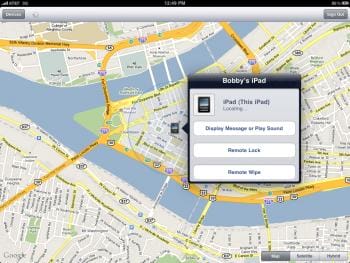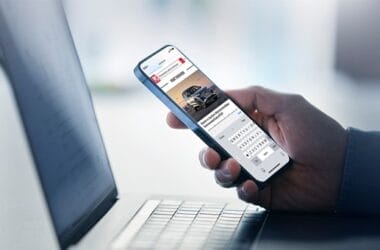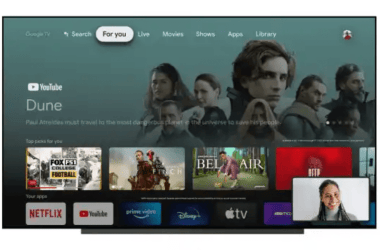I recently found an iPhone at a large event. I couldn’t find anyone looking for a phone, and there was no organized lost and found. I ended up taking the phone home, and eventually reuniting it with its owner a day later, but I learned a few important lessons about dealing with a lost iOS device along the way.
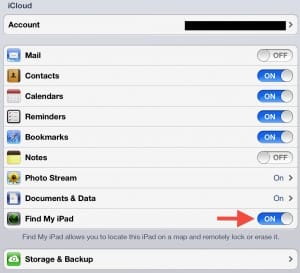 First up, enable Find My iPhone on all your devices. Though it’s named for the iPhone, Apple’s Find My iPhone ties into your iCloud account, and also works with iPads and Macs. On an iPad, navigate to Settings > iCloud and flip the switch labeled Find My iPad to On. Now, if you ever lose one of your Apple devices, you can use another iOS device running the Find My iPhone app—or the web version at iCloud.com—to find your iPad, iPhone, or Mac.
First up, enable Find My iPhone on all your devices. Though it’s named for the iPhone, Apple’s Find My iPhone ties into your iCloud account, and also works with iPads and Macs. On an iPad, navigate to Settings > iCloud and flip the switch labeled Find My iPad to On. Now, if you ever lose one of your Apple devices, you can use another iOS device running the Find My iPhone app—or the web version at iCloud.com—to find your iPad, iPhone, or Mac.
The phone I found was locked with a passcode. It’s a great security measure, but unfortunately makes it harder for a good samaritan who finds your phone and tries to get in touch with your Contacts. The phone was receiving lots of texts, but no calls (which I could have answered). Unfortunately, you can’t return a text on a locked device, and an iPad can’t receive calls anyway (although it sounds like texts will work under iOS 6), so you’ll need to rely on Find My iPhone.
Find My iPhone allows you to send a message to a lost device, as well as play a sound, locate it on a map, and remotely lock or wipe your device. It’s incredibly useful, but keep in mind that the communication is one-way.
The day after I found it, the owner of the phone started using Find My iPhone to send messages (along with loud, unmutable beeps). She knew where I was, and wanted her phone back, but she didn’t pass along any contact information. By the third round of messages, she was getting more frustrated—and so was I, because she kept using the Play Sound feature.
So what should you do if you lose an iPad, iPhone, or Mac? Sending a contact number or email address will get you a lot further than messages like “Can I please have my iPad back?” Use the sound option sparingly. It’s useful if you’ve misplaced your device in your office or at home, but it will quickly annoy anyone else, and the only way to stop the beep is to turn your iPad off. Once your device is powered-down, you won’t be able to connect to it with Find My iPhone.
If you’re worried about someone rooting through your emails, address book, or other data, you can lock it with a password remotely, but keep in mind that doing so makes it harder for someone who finds your device to find you (or someone you know).
Find My iPhone also lets you remotely wipe your device. If you’ve got truly sensitive data on it, this is the best way to keep your private info private. It’s secure, but you should consider Remote Wipe the nuclear option. If you wipe the device, it will also lose the connection to your iCloud account, so you won’t be able to use any of the other features to locate your device or send messages to it.
As an Amazon Associate, TechCity may earn a small commission if you shop these products.