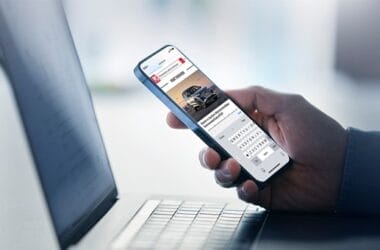How many of the following programs have you run when using your PC?
- Windows Explorer
- The Windows desktop
- Recycle Bin
- The Windows taskbar
- My Computer
- Control Panel
- Open dialog box in an application
- Attach file dialog box in email
- Favorites in your browser
You have probably run or seen most, if not all, of these. They are all different ‘flavors’ of Windows Explorer.
The Windows Desktop
The Windows desktop is the ‘desktop’ folder on your hard drive. You can open Windows Explorer and navigate to the desktop folder. You will see the same files/folders in Windows Explorer that you see on your actual desktop. With a copy of Windows Explorer open viewing the desktop folder try adding or deleting a file or folder on the desktop and you will also see it appear/disappear in the Windows Explorer view. Or try the opposite – add a file/folder in the Windows Explorer view and watch it appear on the desktop.
Recycle Bin
The Recycle Bin is a copy of Windows Explorer viewing your deleted files folder. It acts different than other folders on your computer – deleting a file from here will permanently delete it. Right clicking a file gives you the option of ‘restoring’ the file back to where you deleted it from.
Windows Taskbar
Even the Windows taskbar with the start button (the thing that’s missing on Windows 8) is a special copy of Windows Explorer. Have you ever seen your taskbar disappear and then reappear again? That means Explorer crashed and a special Windows service that monitors the taskbar restarts it. If you’re brave, try this: Open Windows Task Manager and go to the Processes tab. Find explorer.exe, click on it and click the End Process button. The taskbar and any other Windows Explorer windows will disappear and the taskbar will reappear.
My Computer
This is Windows Explorer opened to a special folder that shows all of your drives.
Control Panel
This is yet another special version of Windows Explorer that displays all of the programs you can use to configure and maintain your PC.
Open/Attach dialog boxes
When you are using email or other programs that allow you to open files you get an ‘open’ dialog box. This box is also a copy of Windows Explorer. One difference with this version is you can usually only select one file. Try deleting or copying a file via the open dialog box. Try moving a file to a different folder. You can do these and many other operations right in the dialog box. But be careful, you may start managing your files and folders and forget that you only wanted to open a file.
Browser Favorites
The Favorites list in Internet Explorer and in other browsers is simply a folder on your hard drive. Each bookmark in your favorites list is a file in that folder. You can create folders in the favorites folder and then place bookmarks within the new folder. The Favorites Bar in Internet Explorer is simply a folder under Favorites called – you guessed it – ‘Favorites Bar.’
Windows Explorer is simply a program that allows you to see files and folders on your computer. When you start to understand this and understand how files and folders are stored on your hard drive you will really begin to see how it all works. You will also be able to do a lot more with your computer.