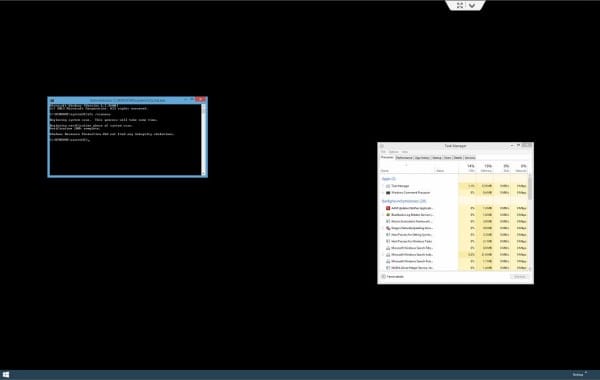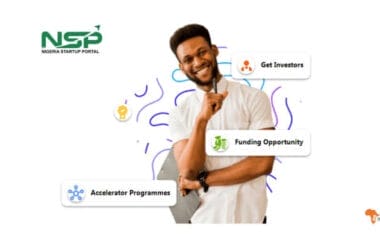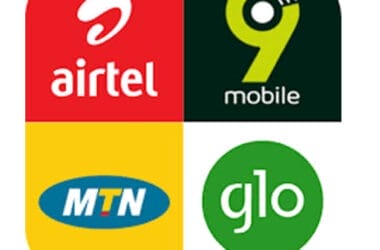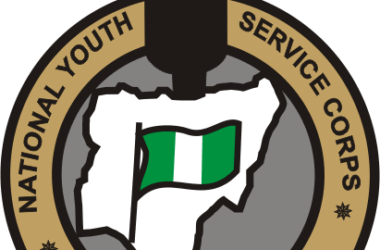If your Windows computer stalls at a black or white screen at startup, these steps could help get your computer going again.
The frustrating black or white screen problem can happen on Windows XP, Windows Vista or Windows 7, and it may happen intermitently. The black screen might include a blinking cursor, usually in the upper left corner of the screen, or a mouse pointer in the middle of the screen. The computer may or may not start successfully in Safe Mode.
The first thing to check is whether you have a USB flash drive or USB hard drive plugged in, or any type of USB dongle, perhaps for a cordless mouse or keyboard. Disconnect any USB devices other than a wired keyboard and wired mouse. If your computer starts normally, try reconnecting the USB devices after Windows loads.
Plug in each device one by one, restarting each time, to isolate which is causing the problem. This can happen even if you have disabled USB drives as possible boot devices in BIOS. It appears most common in laptops but can happen on many brands of laptops or desktops, including Dell and Lenovo.
If you’ve just rebuilt or re-imaged a Windows XP computer and see a blank screen on startup with a blinking cursor, look at the boot.ini file. You can use a rescue disk such as BartPE or a Windows XP installation CD to get to a command prompt and edit boot.ini, which looks something like the following:
[boot loader] timeout=30default=multi(0)disk(0)rdisk(0)partition(2)WINDOWS
[operating systems] multi(0)disk(0)rdisk(0)partition(2)WINDOWS=”Microsoft Windows XP Professional” /noexecute=optin /fastdetect
You may need to remove a read-only and/or hidden attribute from boot.ini before you can edit it. To resolve a blank screen on startup with a flashing cursor, try changing partition(2) to partition(1) in both places. If it already says partition(1), change it to partition(2). The blank screen with a blinking cursor generally means that the computer can’t find Windows, and the boot.ini file tells the computer where Windows is located.
If you’re using a laptop, use the key combo that switches to an external monitor (normally FN+F7 or FN+F8). If this fixes the problem, but only for a short time, you probably have a hardware problem and need to contact a repair technician.
On a desktop computer, check to see if you have two video cards, and make sure that the one you are using is the only one enabled in the BIOS. Some newer computers will not allow you to use the VGA card if a DVI card is also detected, so you may need to remove or disable the DVI card to use a monitor with a standard VGA cable. To use two monitors, you may need two of the same type of card (VGA or DVI) or one video card with two connectors of the same type.
If you don’t already have a rescue disc, make one – Ultimate Boot CD for Windows is very good. You might also need, as a last resort, to use your Windows installation CD to run FIXBOOT and/or FIXMBR. These are potentially very dangerous tools, so be sure to research them thoroughly and know what you are doing before going down this road without hiring an professional.
On a side note, some folks might call this problem a “black screen of death” or “white screen of death,” though it actually has little in common with the infamous “blue screen of death” (BSOD) fatal exception errors that were fairly common in earlier XP iterations as well as previous 32-bit Windows versions.
The fatal exception error BSOD generally occurs during what appears to be a normal Windows startup or shut down, or anytime in between. They often result from a corrupt or incompatible driver, or flaky software. BSODs are sometimes hard to troubleshoot, though, since they can have many different causes, including problem RAM or other hardware. In contrast, with a blank black screen or white screen on startup, Windows hasn’t had a chance to completely load yet.
As an Amazon Associate, TechCity may earn a small commission if you shop these products.